Teamhood Software Review
Read our review guidelines.
Teamhood is a Kanban project management system for teams. It’s a visual, flexible tool that is perfect for small and medium businesses who want to improve how they manage projects.
It’s extremely easy to use with a low learning curve, so even if you aren’t (and don’t want to be)
Summary
Product: Teamhood
Cost and plans: Free plan with limited features and users. Then from $9.50 per user per month.
Hosting model: Cloud only
Languages: The interface is available in English and German.
Website: https://teamhood.com/
What is Teamhood?
Teamhood is a full Kanban system – but you don’t need to be trained in Kanban boards to use it.
Teamhood was created to meet the need for smaller and medium-sized businesses that aren’t ever going to scope top of the project management maturity scale, but still need to get their work done. The software is aimed at firms who want to add agility to improve time to market. In my experience, those companies are proactive, project-led businesses like agencies, engineering, software and manufacturing firms. They run many projects at the same time or have a portfolio of complex projects (or both)
Teamhood takes the drama out of day to day collaboration. It helps manage the intensive workflow, where each hour matters and it’s really important for individuals to know what they are supposed to be focused on because priorities might change.
As I played around with Teamhood, I liked it because it’s easy, flexible and visual and I was impressed with the level of tailoring and customization you can do. It’s like building your own project lifecycles and workflows.
The main feature: Kanban boards
Teamhood is focused around Kanban boards. But not your average Microsoft-Planner-cards-on-a-screen Kanban board that needs so much scrolling to see anything.
Teamhood gives you two levels of Kanban swimlanes so you can design a process that is simple and advanced. I started with the high level process steps – initiation, execution, testing and so on. You can group columns so they represent different themes, steps, teams, whatever, within a process or list. Then added the detailed tasks.
There are several Kanban templates to choose from if you don’t want to start from scratch. Cards represent projects. I loved the smaller checklists that unfold when you move the card into the ‘In progress’ column.
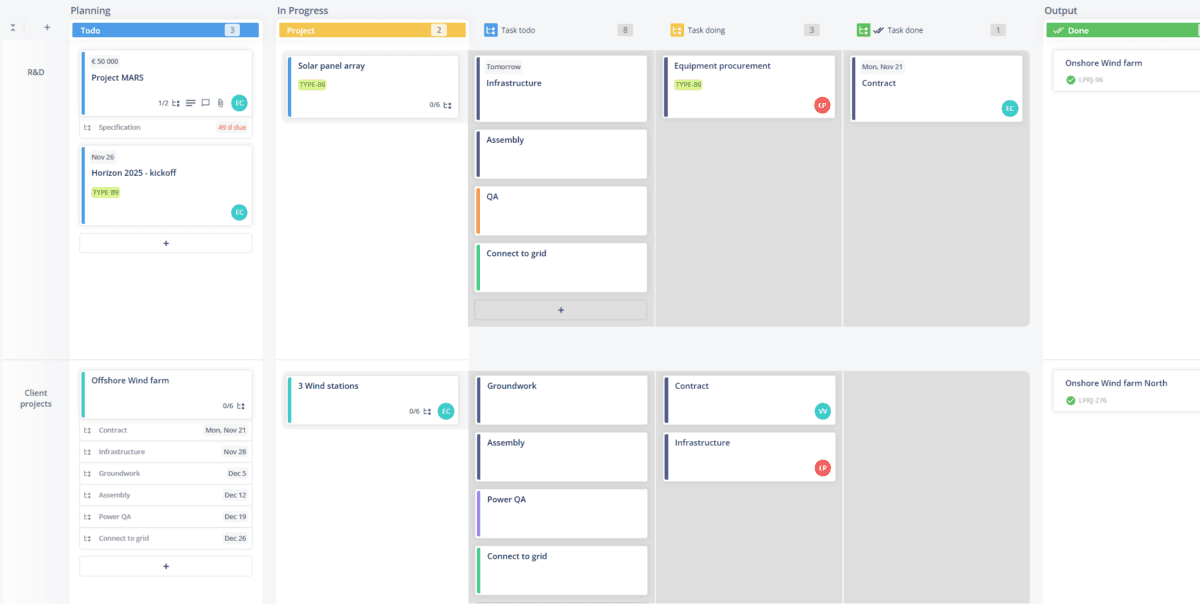
Folders and workspaces
I could set up a workspace for the team, and then have multiple folders within the workspace. That nested structure reminds me of Infinity and Airtable, neither of which have Kanban features this good.
Create your own workspace from scratch or they have a lot of sensible templates that you can start from if you aren’t really sure how to get started. There are multi-board templates, to give you ideas about how to make the most of the tool. For example, contact details and the pipeline of work and deals could be in one board. Push these to another ‘in-flight projects’ board when the work is approved.
Inside a workpace you can have notes and pages, so you can bring a wiki or documentation into where you are doing the work.
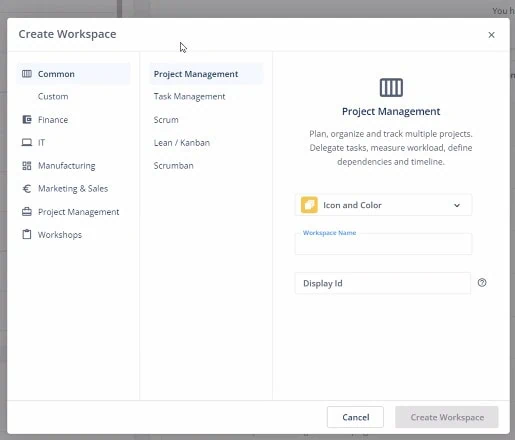
Managing items
You can add child items to both tasks and to other child items, so you can basically have many levels of drill down activity if necessary. There are no limits on how many items or tasks you can break work down into, so keeping adding sub-items if you need them.
Each item can have comments and you control the details right from the card. Everything is real time which means you can manage work with seamless collaboration including assigning users and tasks.
If you need to move an item to another board or workspace, you can with just a few clicks.
Dependencies
Putting tasks on a board is one thing, but you do need to know the relationships between tasks in order to effectively manage the work. Dependency management in Teamhood is pretty easy. The classic hierarchy is that an item can have child items but there are 3 other types:
- ‘Waiting on’ item
- ‘Blocking’ item
- ‘Create synced copy’.
An item you are waiting on is an incoming dependency from another project. A blocking item is something you are blocked from doing, or your work is blocking someone else from doing something.
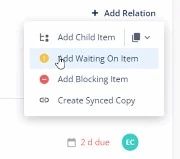
A synced copy is a copy of the item on someone else’s board. The two items are linked, so when they update their work, your board is also updated. This is fab for managing those tasks that aren’t really your project’s responsibility and you don’t want to track at project level, but you do need some end of task milestone or something. When they finish the item, your item is auto-closed.
I probably wouldn’t use this from Day 1 but it would be useful as we got more experienced at using the software.
Gantt charts
There is a Gantt chart. It is extremely easy to use, with drag and drop features. I think it’s a good addition to the tool for people like me who are happy to use a board-based task management tool but kind of like the visual of a Gantt chart to see the big picture as a time-phased view.
You can create custom fields (even in the free version) to give your Gantt chart more options if you want.
Add more agility with other Kanban features (but no jargon )
If you want to keep it simple, set up a workspace, a folder, some columns, projects and tasks – that’s enough.
But if you want to go ‘full Kanban’ you can use work in progress limits and take advantage of the fact it really is a full Kanban system.
However – and this is big – even if you do want to do that, you’ll never feel like you’ve fallen into an
There is not a lot of project management
Another example: There are Kanban swimlanes, but in Teamhood they are just called rows. Each row is just a row, you can put anything in it. As I understand ‘true’ Kanban, often swimlanes are used for priority. I think Teamhood’s non-specific approach is really helpful for people who have grown out of Excel-based project tracking but are still used to the flexibility of spreadsheets.
Want to group by user? You do that.
Want to have a row that represents work scheduled for the quarter? No problem.
Be agile, but make it work for you, without ever having to attend an
Workspace reports
It might be easy, but Teamhood is not basic. I loved the fact you can see a portfolio overview. This is a huge advantage for a PMO (even a fledgling PMO in a team that is just getting on the ladder with project management).
Earned value metrics are built in! Yes, really! As well as a baseline, you can track SPI, EV, and progress against budget. Across a portfolio. Genius.
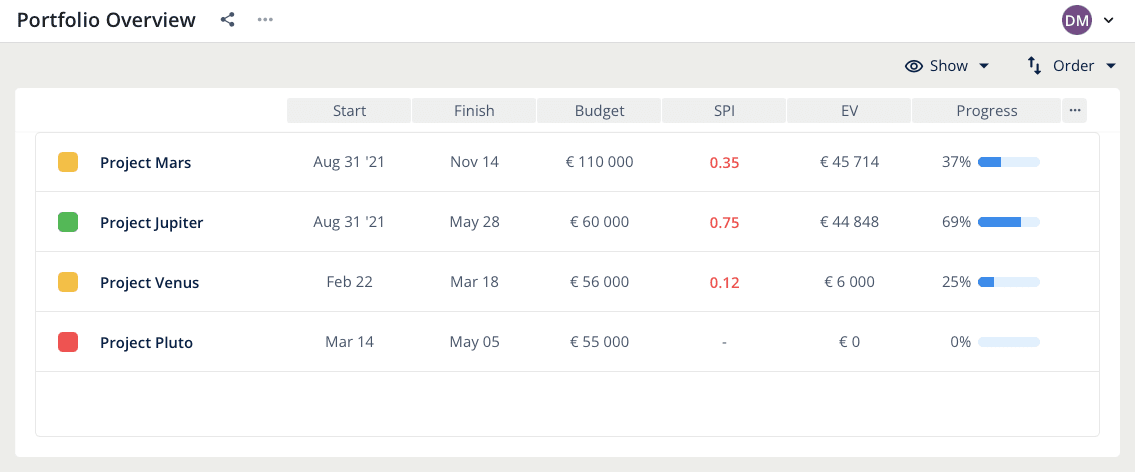
There are also other types of report, but the ones at top level were the ones I thought I would spend the most time using. The dashboard has widgets you can add that are not as customizable as I would like, but they are OK. I think over the longer term I’d spend more time looking at reports than the dashboard, but it’s OK for stakeholders and for a summary view.
Reports can be exported as .csv file if you need the data in a different system.
Agility metrics
Given that it is pitched as a powerful Kanban software solution, you’d expect there to be agility metrics baked in, and I found there were.
It tracks and reports on lead time, cycle time, items completed on time, new vs completed items, items aging, and overdue items, plus I have probably forgotten some. These all help an agile team do capacity planning and track against deadline for clients. Performance metrics are incredibly helpful for seeing how you are doing.
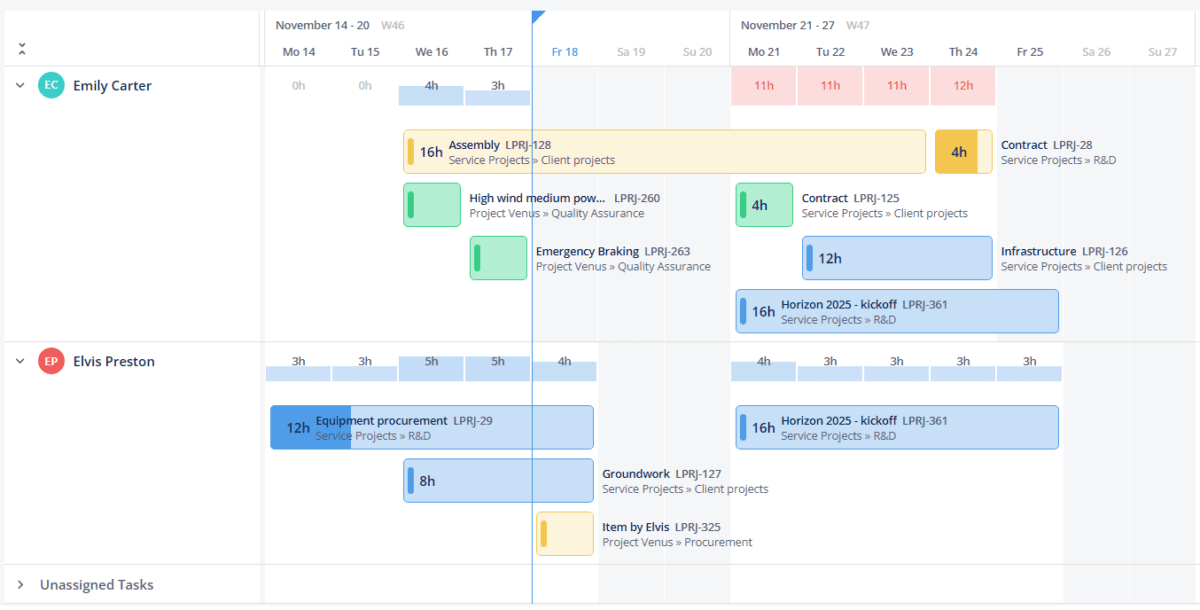
Time tracking
Teamhood has built-in time tracking. There is a widget you can have on the screen to pick your task and track your time. This is great for agencies, accountants and people who are used to tracking billable hours, but if your team is less good at that you can add time afterwards.
The time sheet report gives you data by user, tag, month, item and by time estimated, spent, variances, and cost.
The workload report shows what people are working on and gives you a forecast view which is good for capacity planning. Teamhood doesn’t stop you from assigning more work to a colleague than they have time to do, but it does make it easy for you to see estimates alongside schedules. Work is spread out across the project over the duration. That means you can see efficiency against what you estimated – helpful for velocity management, even if you are doing it in an informal way.
For a tool that is so intuitive, I was surprised at the level of scheduling, planning, estimating and forecasting that was possible using a resource lens.
Financial management
Knowing that many users have come from a world of spreadsheets, the financial management aspects of Teamhood are very simple and spreadsheet-like. You can manage a project budget in there. It focuses on the project budget set up and proposal creation, so calculating the overall costs.
It will auto sum if you have smaller items in a list, like a spreadsheet would.
Disadvantages of Teamhood
As with all software, there are some limitations. Here are the challenges of Teamhood that I uncovered:
- You need to have some creativity to set it up as it’s so flexible. For example, it’s probably worth putting some thought into how you are going to use tags so you can tag items and then search and report on them later.
- Currently you can’t change the colors to align with your brand colors. It’s not the end of the world, as long as you don’t mind too much, and aren’t sharing the reports externally.
- The product has extensive reporting and is brilliant for
Agile teams. It will grow with you, but you should be prepared to flex how you use it as you grow. This isn’t really a disadvantage, but it’s worth being aware of. I’d nominate a couple of system admins or power users who can support the team to make the most of it.
Advantages of Teamhood
Here are the main benefits and pros of using Teamhood:
- The free version is extremely powerful and includes custom fields
- The user interface is clean and easy
- There is a big help section and good support. They seem to be used to working with users who are new to the whole project management software thing and they know users need support.
- If you can view it, you can change it without having to go into another place, so you can select multiple items, which is good if you want to change assignments, colours, etc.
Teamhood fits between Trello and Jira, between Microsoft Planner and Microsoft Project – something that meets you where you are and grows with you.
I think it’s great for users who need fast wins and as little friction as possible to get going. I think it’s really smart at reducing the cognitive load – which is the case if you have to read through a spreadsheet every day.
When people aren’t experienced with any methodology there is a risk of them failing. That’s not good for project management as a discipline, and it’s certainly not good for them, their projects or their organization. The flexibility of Teamhood means that if you don’t know how you want to work you can start something and then change it, but that also means you need someone with a vision at the helm to make the most of the advanced features.
Ready to try Teamhood? You can start using Teamhood for free either by going with a free plan or picking a 7-day unlimited all feature trial to get the full picture. After the trial ends you can still opt back to free plan or go for paid subscription.
Teamhood Software Review
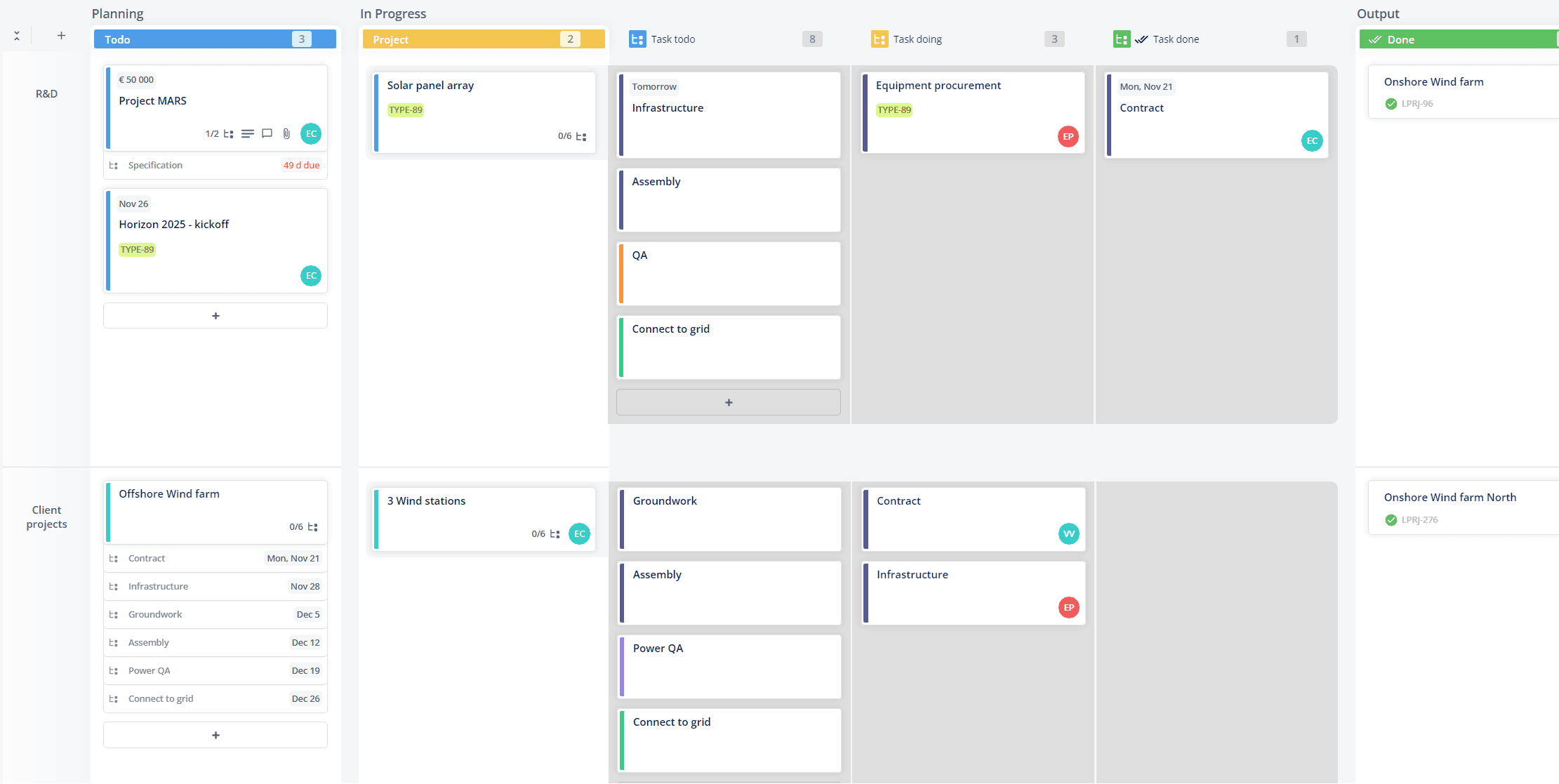
Teamhood is perfect for companies looking to work in more agile ways but without adding the overhead of ‘learning agile’. Powerfully tailorable with a low learning curve, it’s for you if your team is focused on productivity and profitability and you need a tool to support collaborative working. Teamhood is a good fit for teams who want a visual, flexible, Kanban project management system, and who have outgrown spreadsheets or simple task management tools.
Price: From $9.50 per user per month (free plan available)
Price Currency: USD
Operating System: Cloud
Application Category: Kanban, productivity
5
