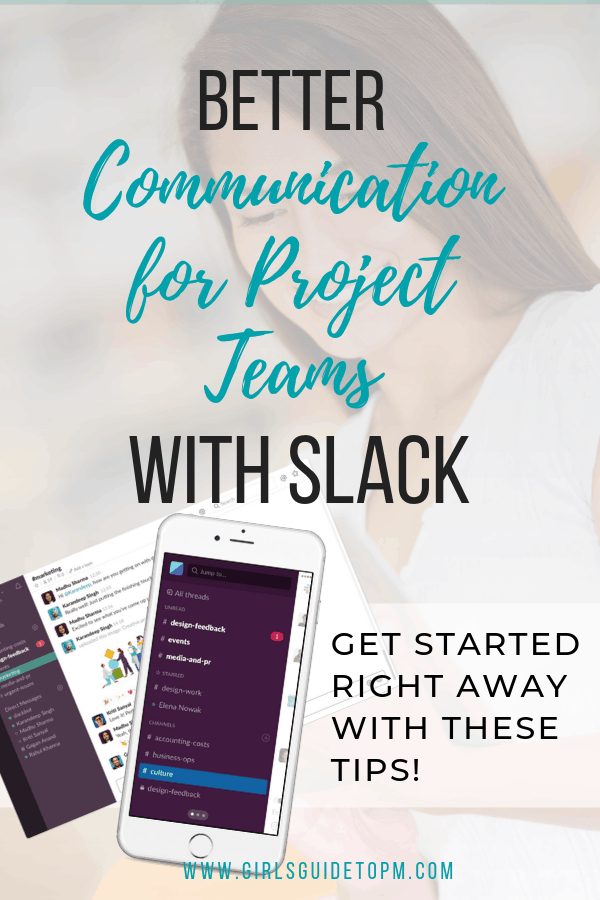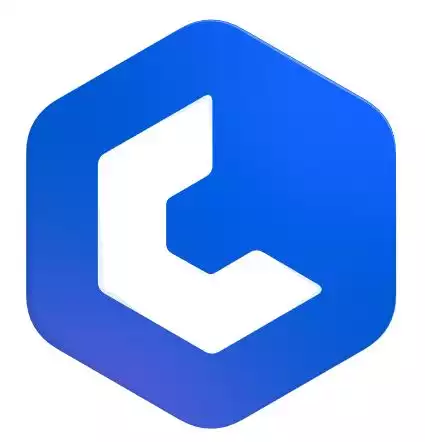How to use Slack for project management
When used effectively, Slack is a powerful add-on to your project management toolkit.
Slack is a collaboration tool for teams. With more and more teams operating in a virtual environment, and stakeholders wanting instant answers, it’s a great way to stay in contact with your colleagues.
However, Slack goes beyond messaging. It integrates with many project management apps, and Slack is useful for providing a central hub for all the chatter that goes with projects.
It’s one of the tools I use on my projects.
How project teams use Slack
A survey showed that teams using Slack had:
- 32% less email
- 23% fewer meetings
- 24% of features (in technical teams) delivered on time
- 27% less time required for software testing
- 10% improvement in employee satisfaction.
OK, so the IDC report, The Business Value of Slack, was sponsored by Slack, but frankly I’d take results half that good.
And that’s not all. Teams using Slack see a return on investment of 338%! (That number is from Slack’s own survey in December 2021 of 2,000+ users). It’s rare to see tools with that kind of return — not least one that can be actually measured.
85% of respondents said Slack improved communication and 49% said it improved productivity, according to the Total Economic Impact of Slack for Technical Teams report by Forrester.
In short, teams using Slack benefit from better communication, collaboration and get results: work is finished faster and to a better standard, with happier people. What’s not to love?
You should be considering your project collaboration tools as part of your comms plan.
So how do you use Slack to support your project management processes? Slack talks about being your digital HQ, your collaboration hub. And as projects are all about people, collaboration matters.
Here are 5 ways to incorporate Slack into the way you manage projects, whether you work with remote teams or colocated colleagues.
1. Slack channels for project management
Collaboration and chat is managed in channels inside Slack. If you had everyone ‘talking’ at the same time, to everyone, it would get too confusing. You can invite people to a private channel. You might already have Slack within the organization with channels for different departments.
Here are some example slack channels for project management that you could set up.
- # Project name: set up a channel for your project team
- # Project sub-group: got a lot of one type of subject matter resource? Or is one group just very collaborative and the others don’t need to hear it all? Create a channel for that group, workstream or sub-team
- # Testing: create a channel for your project testing group, including core project team members and user acceptance or user group participants
- # Project Managers: create a community for your project delivery professionals and the PMO within Slack.
Don’t create too many channels. As a busy project manager, it’s hard enough to keep track of the few that are relevant to the project, so start small and only add more if you need them.
Your channels can be public (or at least ‘public’ within your company), so anyone can browse the discussion, or private.
The huge benefit is transparency. I thought the biggest disadvantage would be managing information overload, but if you Slack workspace is well organized, that really doesn’t happen. I check Slack at regular points and you can see if there are new messages to read.
2. Slack integrations for project management
Slack doesn’t replace your project management tool — unless you are doing something small and relatively easy. For most projects, you are going to need something else as well to create your Gantt chart or Scrum board, for example.
Good news! Slack connects with the tools you already use and it integrates with so many things! This is helpful for project managers because you can use your preferred project management tool (and if you need help choosing, here are all my software reviews), and your colleagues can pick up notifications in Slack.
They don’t have to learn to use another product because they can manage their tasks and work from within Slack.
There are a lot of project management and time tracking apps for Slack including powerful integrations with:
- Trello
- Asana
- Jira
- Wunderlist
- Todoist
- Evernote
- Smartsheet
- Projectplace
- monday.com
- Wrike
- MeisterTask
- Backlog
- Teamwork Projects
- TeamGantt
- Workfront
- Paymo
- Google Drive and Hangouts
And more! It’s definitely worth checking to see if what you use can integrate directly with Slack.
Get fast & free advice from the experts at Crozdesk.com. Crozdesk's small team of dedicated Project Management software enthusiasts will compare 360+ products for you. Tell them your requirements and they'll match you with the right expert who can help.
- No Obligations
- Free Service
- Exclusive Discounts
- Expert Advice
- Minimal Time Commitment
- Get a Custom Comparison Report
3. Set up automations
Goodbye, routine boring tasks. Hello automations!
Automations, AI, robotic processing: it’s all part of modern smart ways to use our tech. Slack gives you an easy entry point to removing some of your less exciting project management tasks.
Set up automated reminders to ask people to submit timesheets or weekly reports, for example. Push out notifications half an hour before the daily standup. Send deadline reminders before deliverables are due. Because, you know, people procrastinate.
Connect Slack to your
/remind @channel/name time “what you want the message to say”
The image below shows what it looks like in the app.
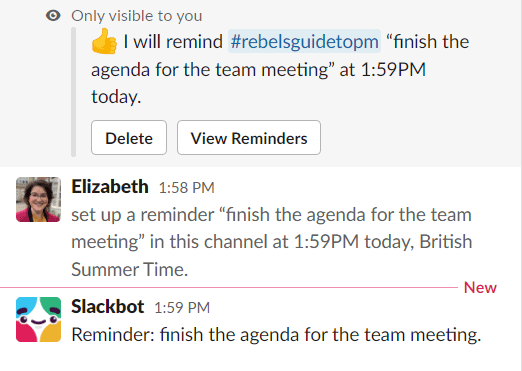
4. Come back to messages later
When the app is pinging away, you can’t deal with everything at once. Set yourself reminders for a message that you want to come back to.
The screenshot below shows how to do this: it’s easy. Click the three dots to expand the message’s options and then select when you want the reminder. Choose Custom if the option you want isn’t there.
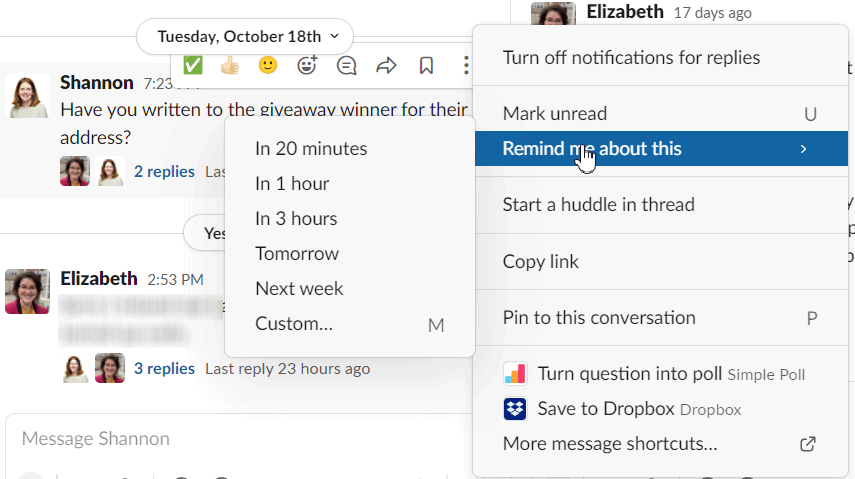
Do you see the option on the menu to Pin this conversation? This feature is useful for creating task lists. Pin the things you need to do and unpin them once the task is done.
Slack isn’t really a task management tool, but tasks do somehow end up in there! Being able to spot them easily so they don’t get lost in all the messages has helped me stay on top of the flow of conversation.
5. Share documents
Most collaboration tools allow you to share documents, and many teams are now using Microsoft Teams,
You can share documents on Slack. They are available for the whole channel to see by default, and anyone who has access to them can download them. Consider using direct messages instead if you only want an individual to have eyes on the file.
Slack Project Management: An Example
I asked expert user, author and digital project manager, Brett Harned to talk about how Slack helps him and his project teams get work done.

Brett Harned is a Digital Project Management consultant who works with several teams to better their project management practices. He often finds himself working remotely with large teams and is always looking for a tool to help him manage from a distance.
Brett has been using Slack as a central communication platform since the tool hit the market in August, 2013.
Read more about communication in virtual teams.
Brett and his teams use Slack to communicate real-time about project details and decisions. There have been times when using Slack has allowed the team to come to consensus on design deliverables and cut down on wasted project time.
For instance, on a website redesign project, a designer wanted to share basic sketches for the team to review. She posted the designs in Slack, and the team was able to comment on the files and have a brief discussion about the direction the design was taking.
Previously when this was done, it required a meeting of some sort. But with Slack, quick replies with notification of who was typing, as well as emoji responses to comments cut down on the typical clutter and helped the team get to the point.
As a project manager who is always in meetings or traveling, Brett enjoys the mobile version of the app. Not only does it mirror the experience on desktop, it’s easy to post responses and stay engaged with the team on the fly.
Brett has also found numerous other ways to use Slack. He’s been communicating with other project managers in a private account where they share ideas and resources.
He also uses Slack at the Digital PM Summit, the conference he organizes. All event attendees, speakers, staff, and volunteers can join the account and organize themselves around topics, activities, and sessions.
It was a great compliment to the in-person experience and was proof that many project managers enjoy using Slack.
How to Stay Productive Using Slack
The only drawback that Brett finds about the app is that almost too much conversation happens in Slack. There are times where important project decisions can be made within the tool, and not communicated to the rest of the team.
“Just as with every other tool we use, we’ve had to set up some rules around how the team use Slack — and are sure to share important project information with everyone — in and out of Slack,” said Brett.
Quick tips for avoiding Slack overwhelm
- Set guidelines for yourself and your team.
- Don’t try to follow everything ‘just because’. Let people talk to each other without being the gatekeeper.
- Make sure people know what to use Slack for and when to use email, your project management software or something else.
- Learn the keyboard shortcuts and the commands. You can format your comments with a few keystrokes to make them stand out. You can even create your own commands if you need something bespoke.
- Create a notification to trigger for keywords — or your name — so you can be alerted to the things you are most interested in.
What is Slack useful for?
Slack is useful for lots of things on project teams including:
- Improving collaboration and communication
- Setting up automated reminders via the Slackbot (for one-off events, you can’t manage recurring tasks)
- Manage your To Do list items by starring or pinning comments, or using the To Do bot
- Collaborating on documents with the ‘posts’ feature
- Storing files
- Making voice calls so you don’t have to open up Zoom or Skype
- Acting as a full project archive for decisions and discussion.
Slack has a powerful search engine, so I’ve never had a problem finding anything again.
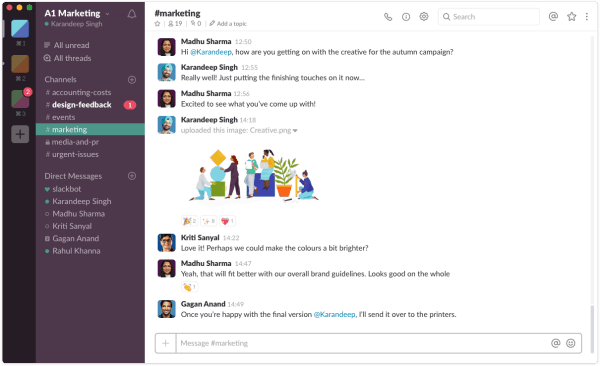
Get started with Slack on your project
1. Create an account
First, get yourself a Slack account. It’s free.
2. Create a team
Then, create a team. If your company already uses Slack, use the company ‘team’ that already exists. It becomes difficult if you have too many places to look for information.
3. Set up your channels
Channels are the fundamental categories you’ll use for your discussion.
Think about the topics you need to discuss as a group, and whether you want those channels to be public or private.
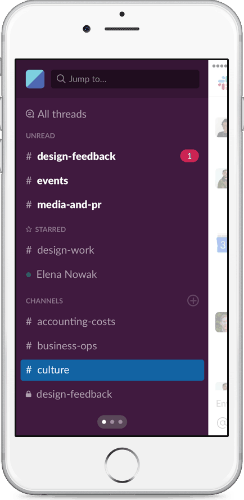
4. Set up your integrations
Integrate the project management apps you use for the processes Slack can’t do, like scheduling.
5. Chat — but use threads
Start the chat! Talk to each other online. Share documents.
For a while, when I first started using Slack I did the equivalent of ‘reply to all’ every time I made a comment. If someone asks a direct question, you can post a response to that specific comment, instead of posting the answer five comments down.
Make sure everyone knows how to use Slack threads to streamline the conversation and keep discussions tidy.
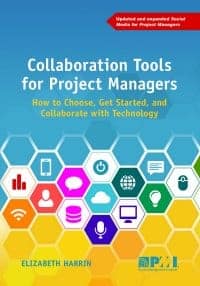
My book, Collaboration Tools for Project Managers, gives a lot more information about how to set up and get started with tools like Slack in a project environment. So if you need more information about how to get your team using Slack (or any online collaboration tool), you can check out the book.
Once you’ve got the basics nailed, you can do more and more with Slack to make it useful for your project team.
Have Fun!
Slack only works as a collaborative tool if everyone uses it — that’s the same for any collaboration tool. It has a low learning curve if you can cope with the constant drip-drip-drip of messages (turn off alerts!).
Making a tool easy and fun to use is a definite tick in the box for user adoption. And Slack HQ has put time into building an intuitive, fun to use, interface.
If gifs are your thing, you can drop those into Slack easily!
Work should be fun, and Slack makes it easy to build relationships and create a fun team culture. That’s one of the reasons Slack is important to project managers: we need to make it easy to get work done, and making it fun to do the work (or at least, not awful), is part of creating a great team environment.
Key Takeaways
- You work on a fast-paced project with the need for people to collaborate frequently
- You have or can create guidelines to avoid the overwhelm
- You can set up and use the integrations to your project management software of choice to avoid people having to use two systems (or more).
Pin for later reading: