5 Ways to level up your Jira roadmaps
Are you struggling to get your Jira roadmap in a state where you’d be prepared to share it with other people? Or perhaps it’s just taking too long to duplicate the effort and get the data in a format that people can actually see? And by the time they see it, the data is already out of date…
You’re not alone. The Jira roadmapping functionality built into the tool is great but it doesn’t always give you the results you need.
I speak to a lot of project managers who work with IT and development teams who use Jira but also have to work with other stakeholders who don’t have access to it. And that makes data sharing, reporting and transparency hard.
Never fear, there are ways that you can use the data your colleagues are already creating in Jira, the tool they are used to and trust, while creating fantastic, advanced roadmap. I’ve found a tool that truly bridges the gap: Visor.
(Yes, it’s an official Atlassian partner. This is not some random tool that will cause your IT team to roll their eyes.)
In this article, I’ll share 5 ways to level up your Jira roadmaps so you can track the big picture across multiple teams with all the right stakeholders, without giving yourself hours of extra work.

TL;DR
Make Jira roadmapping easy using Visor. First, ensure the Jira data is up to date. Then integrate and style your data. Add additional data fields for context, share it with your team and then sync any changes back to Jira with a click.
1. Prep your foundations
Ready to make your roadmaps pop? First, make sure the underlying data is available in Jira so you are building on accurate foundations.
You’ll get the advanced roadmap benefits to best advantage if your team works on a real-time basis and Jira is up-to-date.
Next, get yourself a Visor account: Visor adds a presentation layer (it’s much more than that in reality, but think of it as that for now). Don’t worry, it will honor your drop downs and multi-select options.
2. Make your roadmap beautiful
Jira does have advanced roadmaps, but the color options are, shall we say, limited. If your company doesn’t mind Atlassian blue, then great. But in my experience, most execs prefer to see dashboards, slide decks and data in brand colors.
Visor has much broader customization options so you can tailor how your roadmap looks.
Conditional formatting means you can color-code data and format fonts to show information visually, for example, turning an item to Red when the date is breached.
Customize your advanced roadmap views. Create different views and apply filters to them so you give stakeholders exactly what they need (this is great for meetings when you want to keep attention on certain items).
If we’re talking about roadmaps, you’ll probably want a Gantt view of activities over time. However, Visor can show your data in different views, like tables and timelines. If you need to grab a quick list in table format for a stakeholder who isn’t a fan of the Gantt chart, then you easily can. Switch between the views and let them see the plans in the way that works best for them.
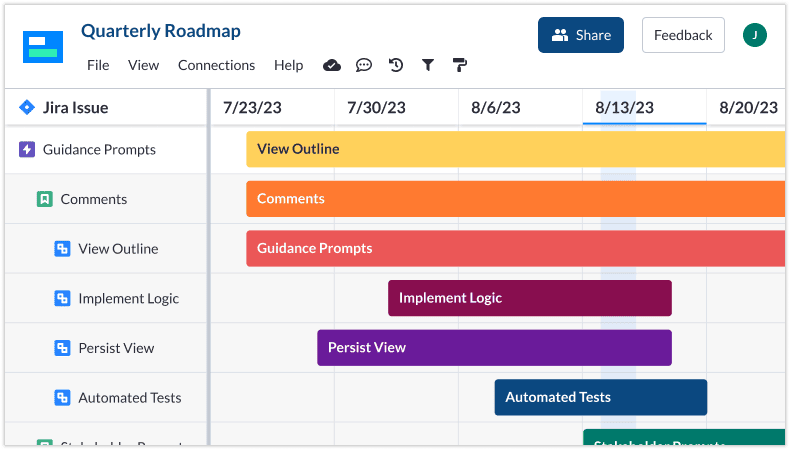
3. Add extra data
Jira does have a roadmap tool, but if you want to add context and notes just for presentation purposes, it’s tricky.
One of the things I love about Visor is the ability to add extra columns and data fields. That’s helpful because if I want to add a column of notes that explains a variance, or lets me highlight or risk, or simply provides additional context, then I can.
You can add additional fields in Visor in text, dropdown (multi-choice or one-choice), date, date/time, time and number formats.
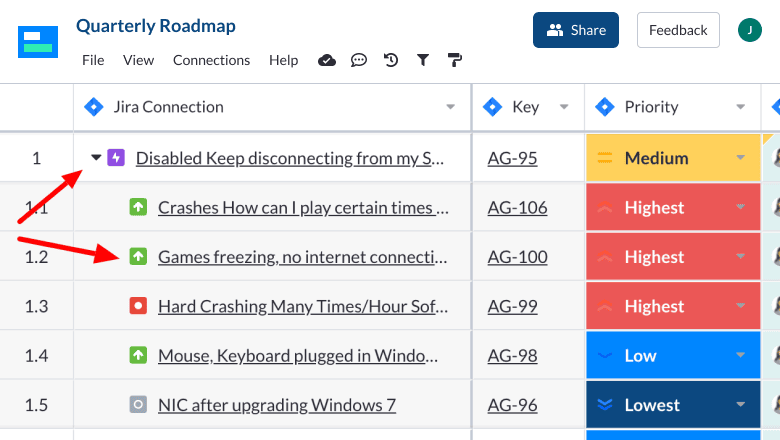
It doesn’t affect the underlying data in Jira, it’s purely for presentation purposes in the roadmap.
If you’re anything like me, you will have extra data in spreadsheets (because who manages to work without spreadsheets? We need to start thinking of spreadsheets as the solution, not the problem!)
Visor lets you copy/paste spreadsheet data from Excel or
4. Make it available
One of the big challenges I hear time and time again from project managers is that the job involves so much duplication of effort, especially around reporting.
I have this in my own job too: we create some great automated dashboards, but if none of my project stakeholders have access to them, I still have to recreate the info in PowerPoint or (at best) copy/paste a screen grab into a slide to share in a meeting.
Visor solves that problem.
Because stakeholders can access the roadmap through Visor, they don’t need a Jira license. They don’t need to know how to use Jira. And let’s face it: sometimes we don’t want stakeholders digging around in Jira either – best they stay out of it!
With Visor, you can present the information as a rich spreadsheet, if you want to show more information that would be in a traditional roadmap. Spreadsheets have a really low learning curve, senior execs already know how to read and use them, and they provide the option of drilling down into the Jira data set while staying in Visor, so you don’t have to copy and paste Jira data out into a different spreadsheet for them.
They can comment and @mention other users (as long as they have the right permissions to do so – you can give them view only access if you prefer!). Visor makes it easy to collaborate on the data… even if that is as simple as sharing your screen in a meeting and making updates together.
Finally, if you have to export it, there are plenty of options that don’t involve me opening up the Snipping Tool. I can have the view as a .jpg or .png as well as a classic .pdf for emailing to stakeholders who insist on having a copy they can print out (although to be fair, this is a dwindling population of my stakeholders in comparison to the demands for printable versions 5 years ago).
5. Sync back to Jira
It’s all well and good putting effort into creating a roadmap, but one of the things I try to avoid is having to do the work twice. In other words, I don’t want to have to manually update Jira as a result of my stakeholder meeting. The rest of the agile team need to know what went on, but who has time to take notes on paper and then transcribe them back into Jira later?
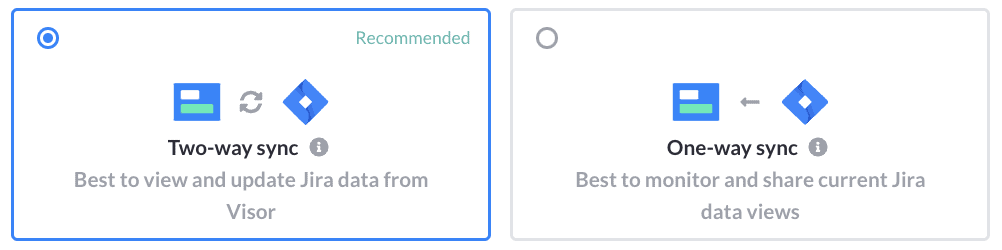
Another fab feature of Visor is that it has 2-way sync. If I’m in a meeting sharing the roadmap with, say, the Internal Comms team, I can make changes as we go and I can sync them back into Jira with a click. It saves so much time on admin and updates, especially during the backlog refinement process.
I’ve worked with tools that say they sync, but really all they have is a Zapier-style integration that is limited to a number of fields, often the data points that aren’t so important. Visor is a connectivity tool at heart. It imports and exports in a way that respects the integrity of the data, so you keep all the Parent/Child relationships in your Jira tickets, nesting for epics, stories and tasks, and so on.
I know we’re talking about Jira here, but Visor works the same way with integrations to Salesforce and Hubspot.
Note: You have full control over what data is synchronised back to Jira. Hit the sync button and you’ll see what I mean. There are also little yellow tabs in the spreadsheet view that highlight when data has been changed in Visor, so you can see if you have a sync to do (if you want).
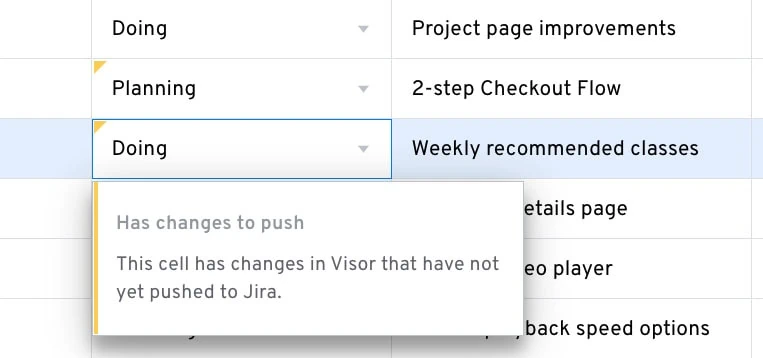
Getting started with Visor
When I mentioned Visor to a colleague, he asked straight away: “How much does Visor cost?”
The good news is that it has a very generous free plan. You can access all the features to have a play around and see what the advanced roadmapping features could do to your stakeholder communications.
The paid plan kicks in based on your data consumption.
Overall, I’d say that the feature that is the most useful for project managers is the gap-bridging. Visor bridges the gap between where our data is stored (Jira) and where we want/need to work some of the time (not Jira but spreadsheets, presentations, on screen in meetings etc).
Build your roadmap once and then let Jira and Visor work together to keep it up-to-date.
Why not create a free roadmap now and see how good your Jira data could look?
