Twproject Review
Read our review guidelines.
Are you looking for an all-in-one platform to manage projects, To Do lists, timesheets, costs, and documents? Twproject (say: T W Project) could be the perfect fit for you.
Let me tell you why.
General Information
Name: Twproject
Vendor: Twproject, srl
Hosting options: Install on your own server or use a dedicated server on Amazon cloud.
Languages: English, French, German, Italian, Spanish, Portuguese, Polish, Slovenian, Chinese, Japanese, and Russian.
Cost: There is a free plan for up to 5 users on your own server, with per-user licensing beyond that. The cloud version is a flat price for up to a certain number of users. For example, a 20-user team would be €300 per month, with discounts for paying annually.
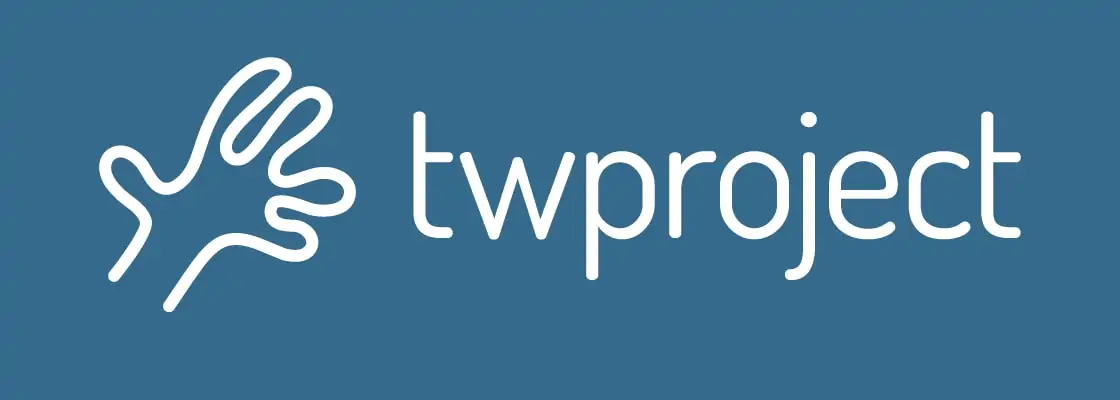
First impressions
Companies work in different ways and Twproject has been designed to be a company-wide solution that fits all of those ways. The out-of-the-box features allow the project board to have oversight of projects,
Twproject is project management software that’s not only for the project managers but also for the rest of the team. Unlike so many apps I review, it’s designed to be a simple, user-friendly, and customizable tool that everyone can use (and wants to use).
As a result it does a lot of things: from managing your WBS and all the ‘professional’ project management features through to keeping track of your To Do list and the stuff to do that never makes it on to a project schedule.
Twproject does cost management, resource management, scheduling, task management and it manages all of those across both predictive, iterative, and hybrid projects. It’s a workhorse of a project management tool that fits everyone in the business, regardless of what projects they work on, or whether they work on none at all.
Getting started: the dashboard
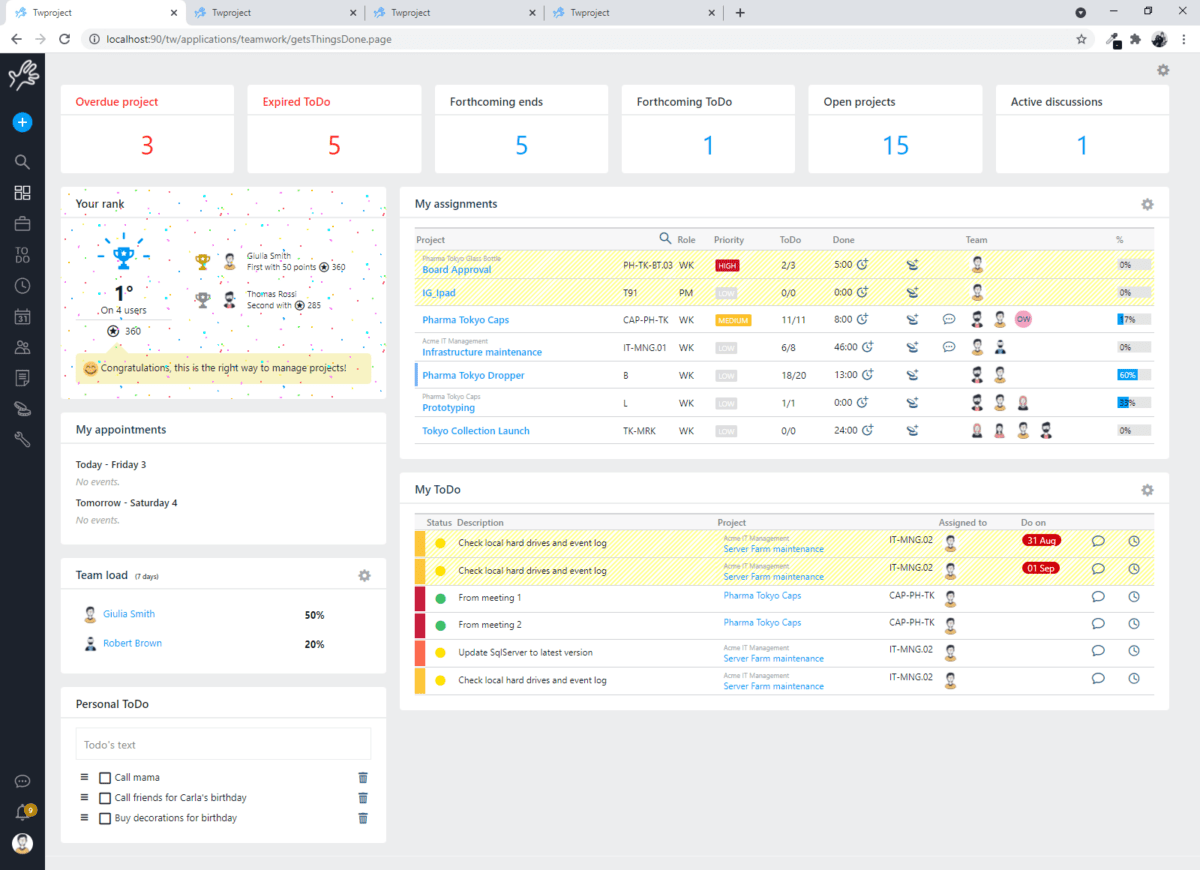
The dashboard is where you land in Twproject when you first log in. It’s customizable so you see what you need to see. After all, the point of the landing page dashboard is to help you work better – result! Project managers see different information to team supervisors, and you can set all that up based on granular role profiles.
As you can see from the screenshot, you can show a lot of information in the dashboard, drawn from a library of widgets. For example, the team loading widget gives you an idea of how the team is occupied across the week so as a team leader you can step in to deal with any under-resourced people.
The To Do summary webpart is another option that can be displayed on the dashboard and it lists all open actions, expired actions, blocked actions (i.e. those waiting on someone else), unassigned actions and more. You don’t have to choose to use the To Do list management aspect of the tool and Twproject has customers who do not use it.
One part that is for everyone is the headlines, and that shows you what requires your attention. For example, you’ll see overdue tasks. Click through to see what is flagged for you to work on so you can support the team and sort out bottlenecks.
The security model is really well defined so people can see only what they are supposed to see. Users on the same page will see different data or numbers in the headlines based on what their account permissions enable them to see.
Create a project
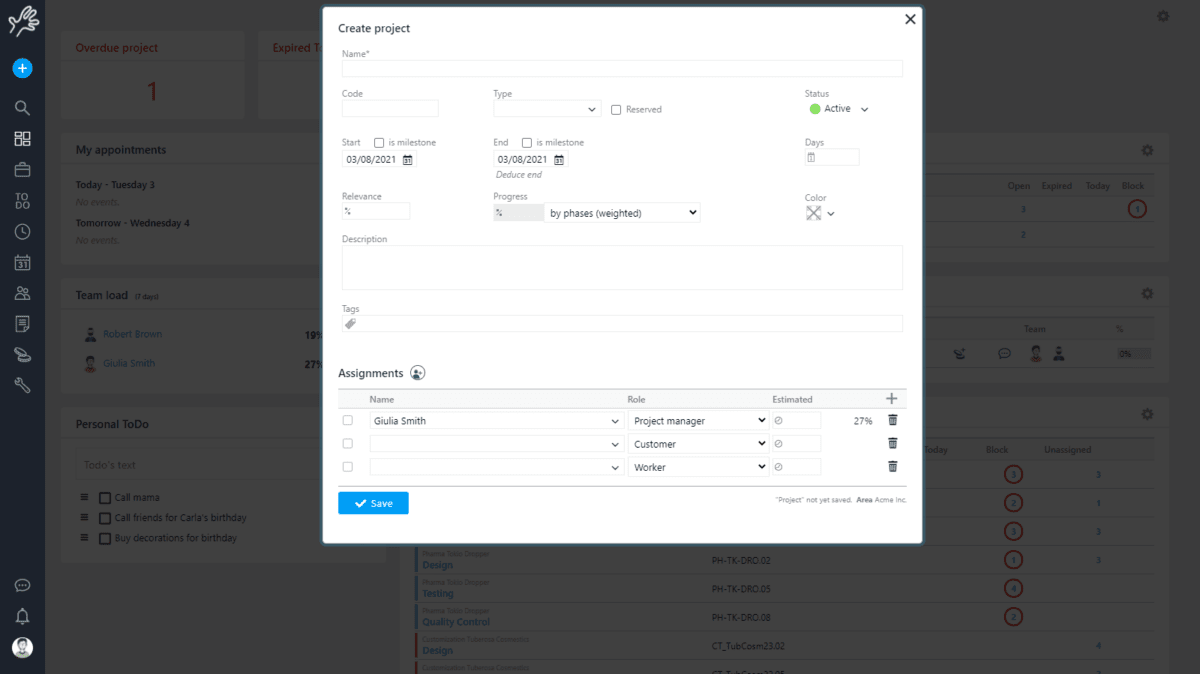
Project set up is quite straightforward. You can create and classify a project with a few clicks. Someone will have to manage tool administration to set status, type, etc in advance, like in all customizable tools, but this effort is worth it to have a tailored system that meets your organization’s needs.
Tracking progress the smart way
I really liked the option to choose a formula to track progress. When you create a project, you can choose the approach for measuring progress for example, by weighted phases, number of tasks closes, estimated/actual costs, date, hours, or manually.
Twproject is not a full EVM tool, but you can at least measure progress in standard ways and be transparent about what 80% complete really means. You can have different formulas in the project tree so different phases of a project can track progress in the way most relevant to the type of work being carried out in that phase.
Adding resource assignments
With the bones of the project created in Twproject, next add the assignments. Add names and roles plus their estimated workload. The resource availability pops up and shows you the available time that person has to work on the project. That’s helpful as Twproject provides visibility into what people are doing so project managers can make better decisions about which resources to use on a project.
The system will not block you from booking someone who is already booked on other work, but at least it makes you aware that they already have work allocated to them during the time this project is expected to run.
The resource availability feature works best if you have entered an end date. Of course, you might not have an end date yet if you are working on a predictive project and have yet to do the planning. But it’s a useful feature for fixed date projects or timeboxed work.
Roles and permissions
Roles are where you set permissions, so it’s important that you select the right roles for your project resources as they get added to the work. For example, the project manager can change dates on the plan, in a way that the Customer role can’t. Roles are customizable, so you can create whatever you need with whatever permission levels are appropriate.
At the beginning of a project, you’d probably want to add the project manager and customer as a minimum. Task owners and team members may come along later as the work is planned in more detail.
The project dashboard
Once you’ve created your project, you end up with a pretty empty looking dashboard, which fills out as you add more detail to the project, like the WBS, with phases. You can make the WBS tree as complex as you need.
The dashboard is configurable and visually very attractive. I like how it’s easy to understand and yet informative.
As you add actual data to the project, the dashboard fills out with useful information. You can change project progress tracking measures for each element to make it truly useful and representative of what’s going on – after all, that’s what we want, trustworthy data.
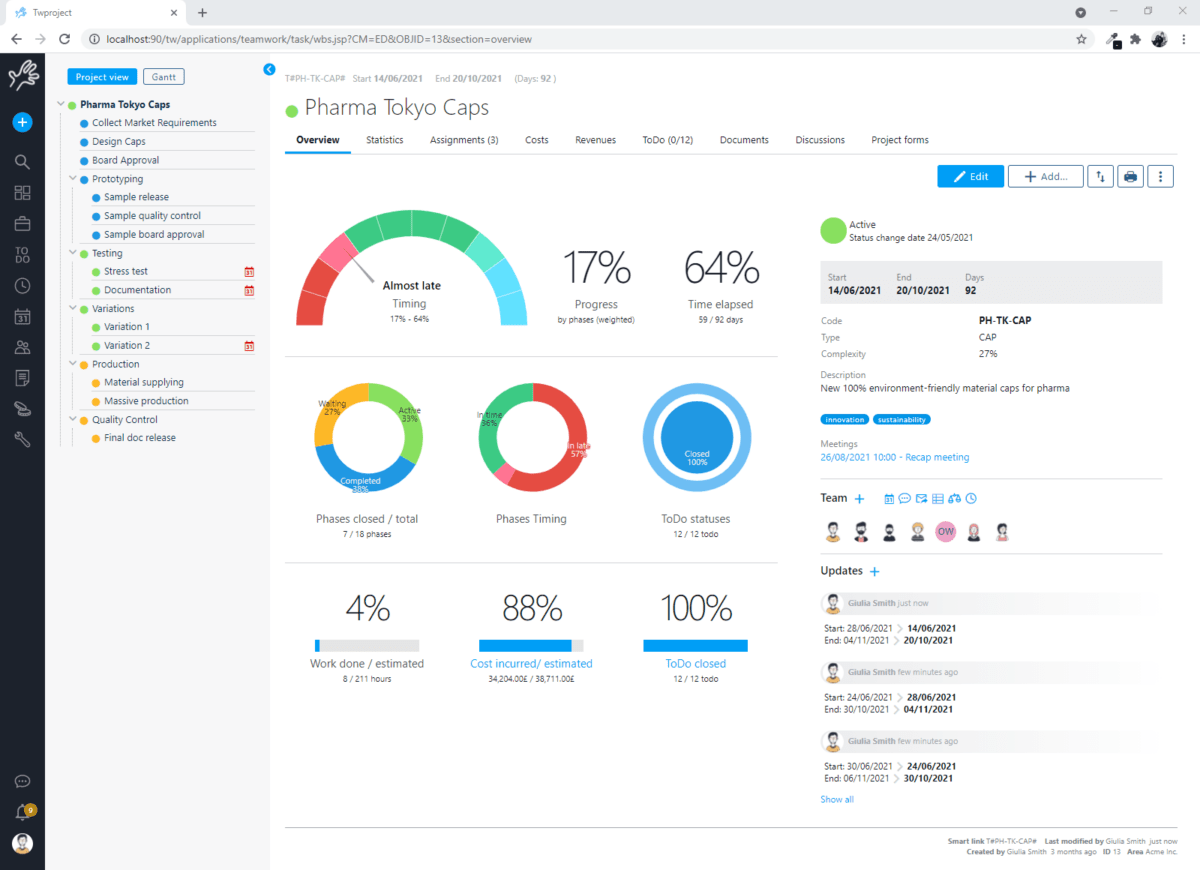
The WBS is shown on the left-hand side of the screen and navigating through that shows the statistics for each of the phases, so you can dive into how each phase is progressing.
The WBS shows you a red alert icon next to the WBS item if there is an issue that needs your attention – this is great if you have a lot of items and want to be able to dive into exactly where to spend your time.
There is also a dedicated tab for statistics for a more detailed look at how the project is performing.
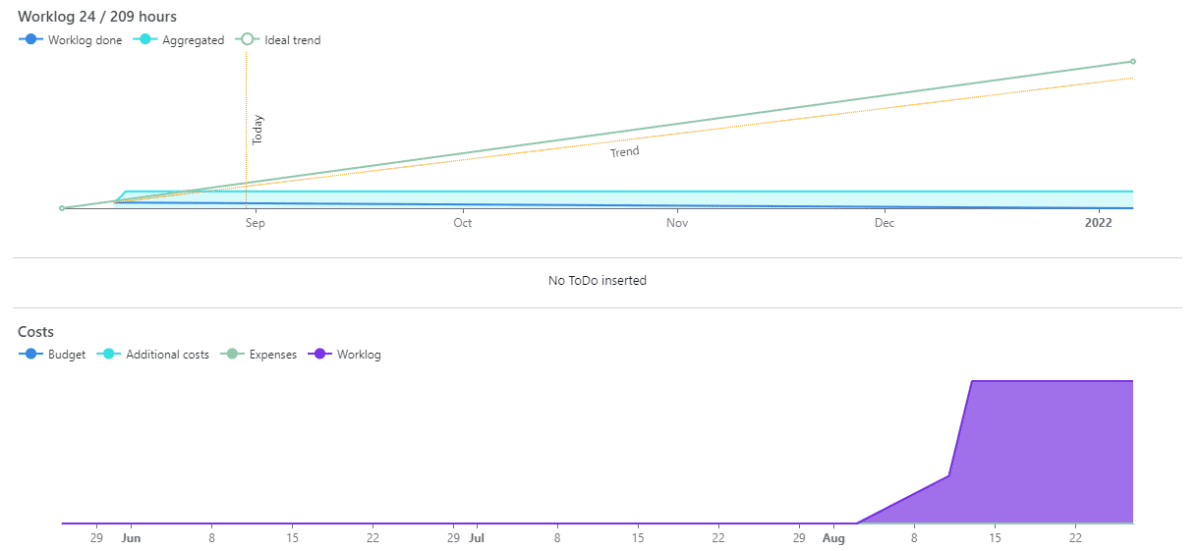
Capturing progress
One of the downfalls of many cloud-based tools is that it is hard to capture the history and see how the project schedule has changed. In a tool I used to use, the monthly reports were pretty much the only way to look back and see where we were a few months ago.
Not so Twproject. Another cool feature is the ability to use a slider to show you how statistics have changed over time. If you want to check what was in the first iteration of your plan, push the slider all the way to the left and see what the world looked like when you first put the plan together. This is a huge benefit: so many cloud-based tools only give you the ‘today’ snapshot, but not a historical view of what happened and why – especially useful if things go wrong.
The Gantt Chart
Twproject has a standard Gantt chart, with drag and drop options to add dependencies. If you have used Gantt charts before, this would be a familiar interface for you. They only have Start-to-Finish dependencies, so if you make complex schedules with different types of dependencies then you might need to find a workaround.
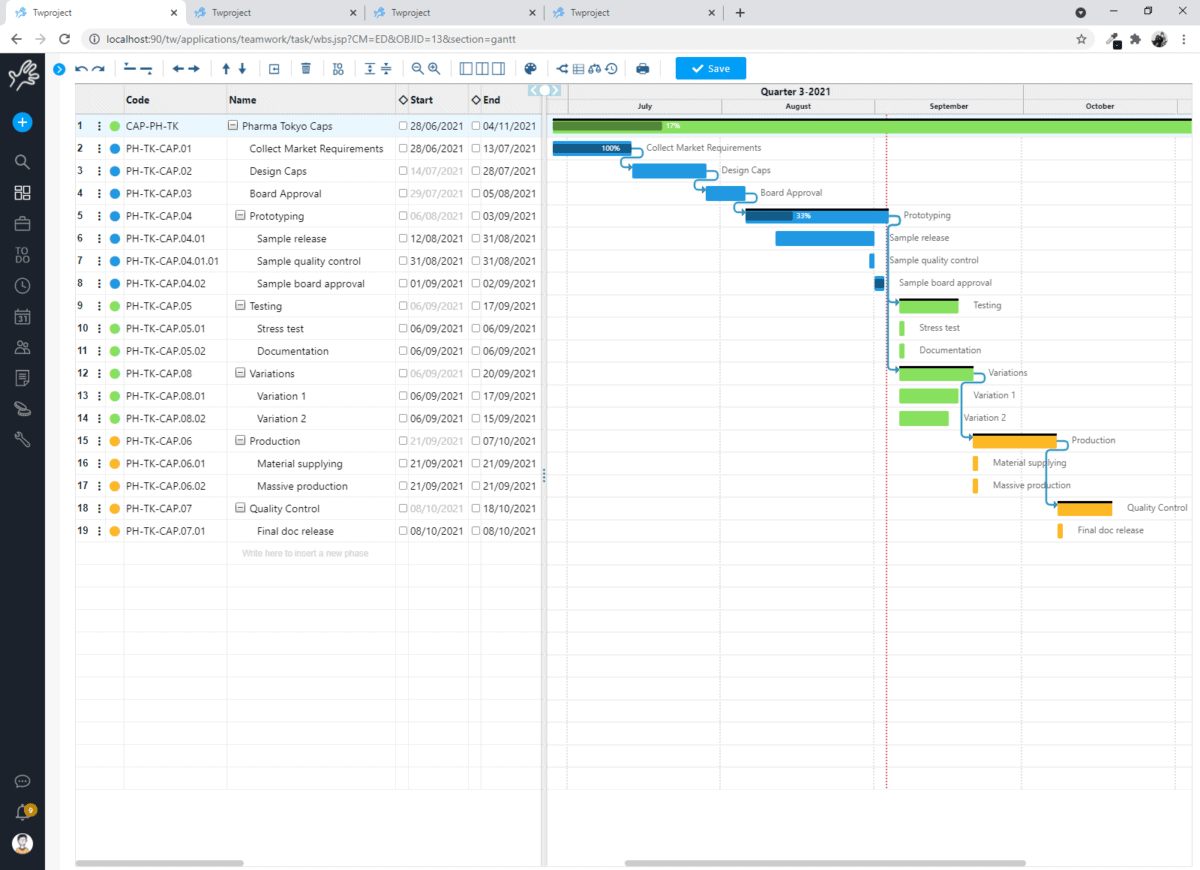
Resource balancing
Click the scales icon to bring up the resourcing tab and see who is overloaded. With a single click Twproject can work out what a resource-leveled timescale would look like and when the work will be done – this is awesome news for schedulers as you can get a realistic project timeline based on resource availability.
If the one-click schedule doesn’t meet stakeholder expectations then you can take action to switch out the resources or add more people to hit the appropriate target dates.
Cost management
Resource costs are simply worked out per hour. You can hide costs from people in their profile if you would prefer certain roles not to have access to that information.
Additional costs can be added manually. You can capture estimated and actual costs (and add an attachment if you need to). This is quite a basic view in comparison to the rest of the tool and it looks like a spreadsheet, but you do get the see the forecast, margin, estimates and actuals all in one place.
There is also revenue tracking for money coming in if you want to track cash flow for a project (for example, in an agency). This is useful for companies trying to predict (and improve) cash flow especially on projects where clients are paying in installments.
Task management
I love tools where there is a To Do list separate from the project schedule, and not totally linked to timesheets either. I have a ton of small jobs to do each day that doesn’t deserve to be on the schedule and some of which can be bundled up into other project management activities when it comes to tracking time.
To Dos in Twproject are typically used by team members. The project manager creates the project structure and work, and then if team members want to, they can create additional To Do list items to help manage their everyday work. To Dos don’t show up on the Twproject Gantt chart.
You can use To Dos to manage items in the backlog for
There is also a calendar view of To Do, based on task dates. You can easily drag and drop To Dos in the week. This is called the planner view. For example, you can come into the tool on a Monday and organize your work for the week by dragging and dropping tasks to when you are going to have the time to do them – this is one of the top tips for productivity talked about in our Facebook group recently, blocking out time on your calendar.
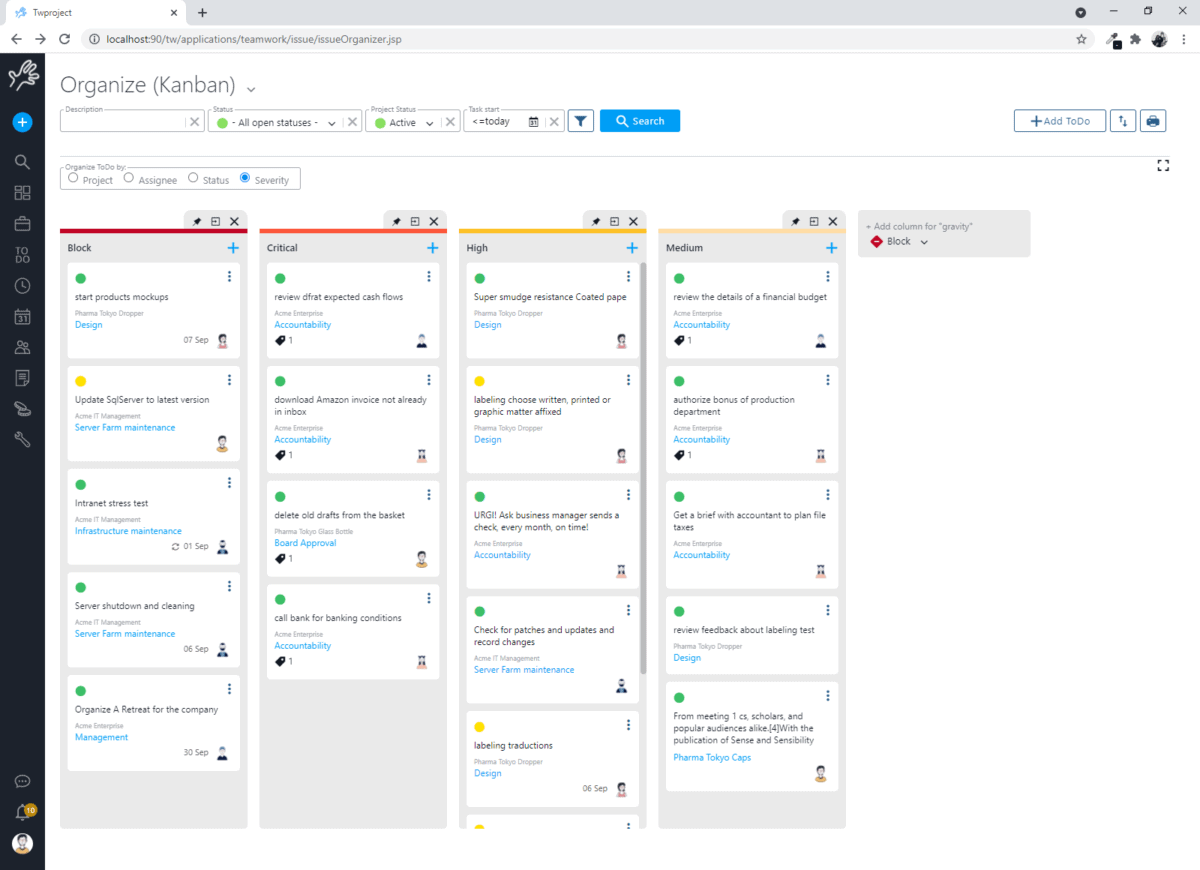
Kanban view
The To Do list has the option of a Kanban view, which is drag and drop. Rearrange your tasks by using the toggles to organize them by project, assignee, status, and severity.
I personally have a problem with tasks being called ToDos (no space) as that isn’t a word in my opinion, but I see it in a lot of applications, so maybe my view is old-fashioned.
Discussions
You don’t need a separate office chat tool if you use Twproject; it’s built right in. There’s a chat feature that relates to the project or you can create chat channels for broader communication. This is the one place you can document something and have it stored in the project archives.
Bonus: As Twproject can be hosted on your own server, you can use the chat feature in a totally private space, unlike cloud-based tools like Slack. Your IT team won’t have a problem with that!
Project forms
Sometimes companies require additional information for a project, like risks, project value, complexity level, or a handover checklist for example. Save your PMO some time and standardize it all in Twproject. The forms can be created to meet your workflow needs and then stored in the project records. A
What I like about this feature is that the timing can be controlled to fit your needs perfectly. For example, when the project status is changed to ‘closure’ you can have the handover checklist appear for completion. That helps project managers focus on what needs to be done by giving them relevant information at the right time.
It’s another great feature I haven’t seen in many other tools: the fact that you can create personalized yet standardized tools will be huge for small PMOs.
Timesheets
Let’s face it, filling in the timesheets is the worst part of your working week. It feels like people are trying to control you if you have to diary time to complete a timesheet, even if you fully understand what they are for and why they are a necessary part of the job.
In Twproject, timesheets are created for each task, so you can either manually add the time spent or use the built in timer.
Twproject calls this Worklog. Every time you close a task from your To Do list, you are asked to document how long you spent on the task. Twproject says this is research based: everyone likes closing off a task so filling in the time spent at that point will generate less reluctance and more accuracy from the people tracking their time. I can see the sense in that.

I love the fact that you can add routine activities to each day, so you ringfence time for emails, returning calls, and all the stuff that we need to do each day that are so difficult to justify on the timesheet. It’s timesheeting, but sensible!
Portfolio statistics
An all-in-one tool isn’t helpful if you can only see a single project view of the world. Twproject, as you have seen so far, does work on a company-wide ecosystem and there are portfolio views for people who need to see the bigger picture.
You can get an overview of any projects you picked – for example, you can create a ‘portfolio’ that is major projects for your department, etc. To make this view perfect, you might need to get some custom development done, but that would be worth doing if your leadership team wants to have their dashboards just so.
The resource workload view is also helpful for the PMO overview of the world. Navigate through the month to see where your resource issues might be and when you might need to start bringing in more people.
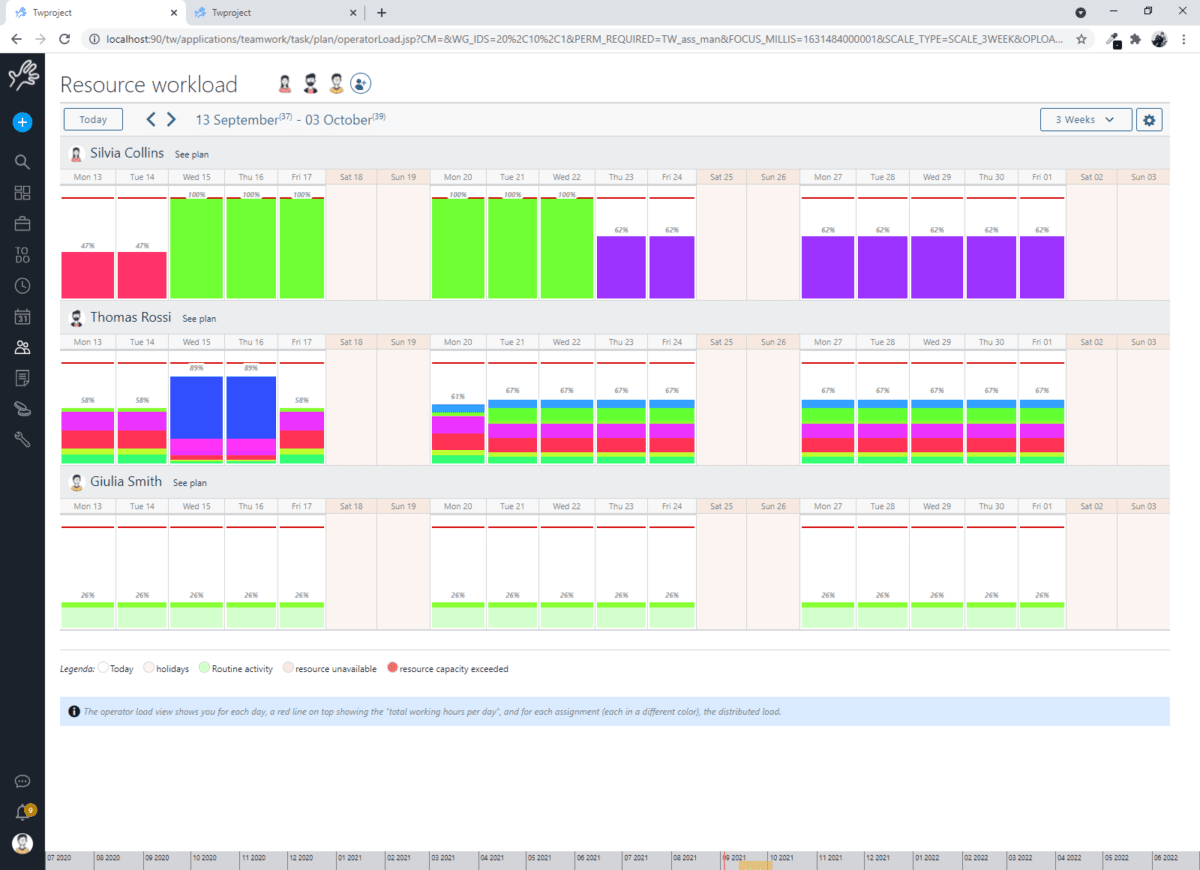
Extra features
There are lots of useful shortcuts and cool features built into Twproject. For example:
- Filters: if you create a filter and use it a lot you can save it. For example, ‘all tasks with a finish date in the next 30 days’ (this is a filter I use on my schedules to make sure I don’t miss any upcoming deadlines).
- Every list can be exported in Excel.
- Every time you assign someone to a project, you create a subscription for them, and can subscribe them to notifications, like creating an instant email, adding it to a weekly email digest, creating a sticky note that pops up when they log in or creating an alert in the notification log.
It’s disappointing that there is currently no possibility of customizing the user interface, for example in your brand colors, but you can add a logo. Projects can have an image too so that’s another way of adding a bit of personality or corporate branding to the tool. And print outs can be configured to have a logo shown.
In summary…
Twproject includes several features I haven’t seen in other tools, like the slider to check past project history. The tool’s standout benefit to me is the transparency and reliability of the data. The fact that all projects form part of the same ecosystem helps with resource allocation, progress tracking, and more. The resulting data is beautifully presented in a way that helps teams make decisions.
Twproject is most suitable for teams looking for a single tool to replace products they currently have. It’s not the best cost management solution, or the best To Do list app I’ve ever seen, but it does include a robust version of pretty much everything you would need to run a project-based business as an agency or a business delivering a lot of internal projects.
It’s a product with a lot of power and a small learning curve, and as long as you are prepared to invest some time in customizing it, then there’s a lot it can do.
The power of Twproject is in keeping everything together in one place and doing that really well. A robust solution that will keep the whole team on the same page. Sign up for a free trial.
Pin for later reading:

Twproject
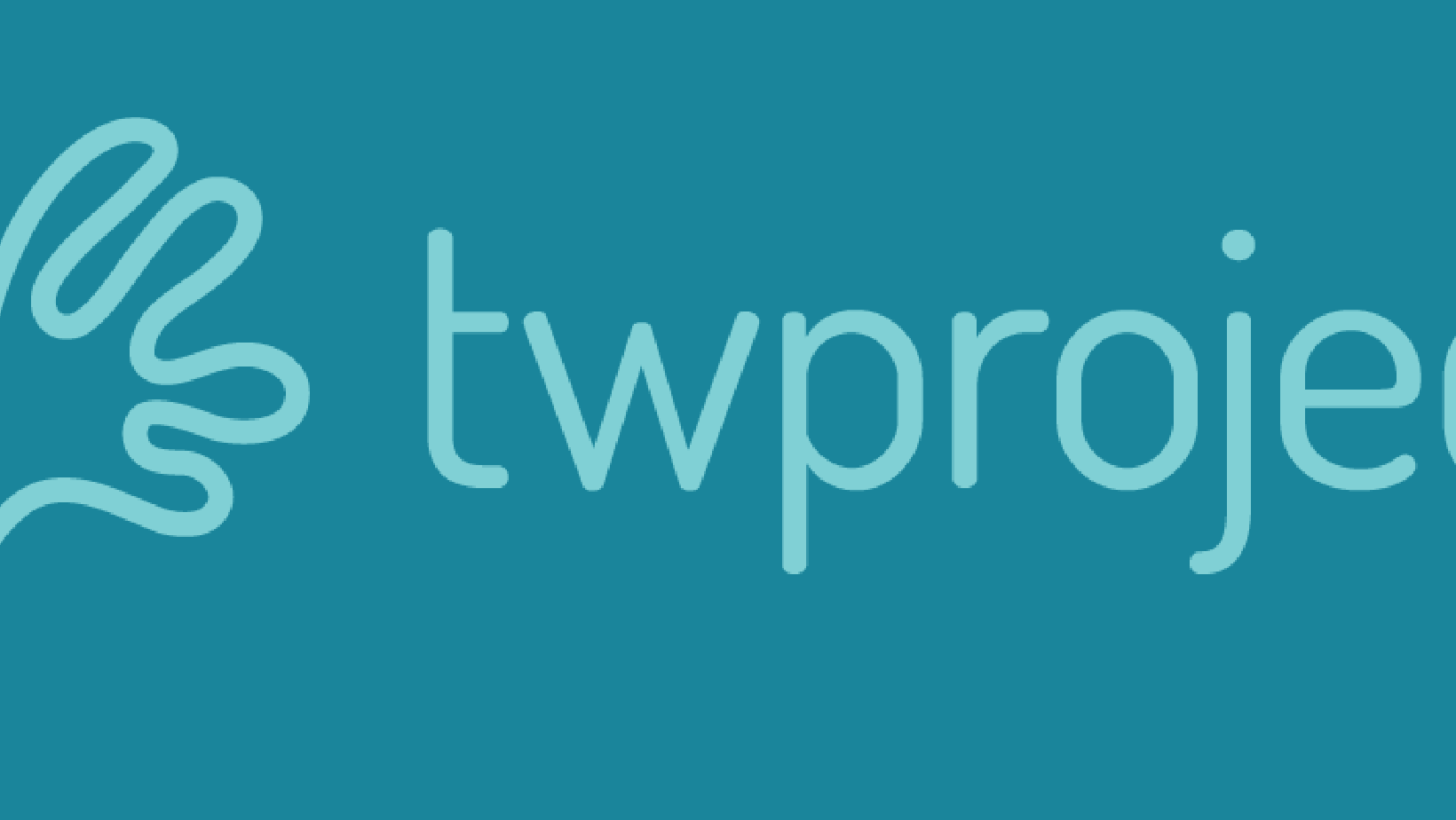
Are you looking for an all-in-one platform to manage projects, To Do lists, timesheets, costs and documents? Twproject could be the perfect fit.
Product Brand: Twproject
Product Currency: USD
Product In-Stock: InStock
5
