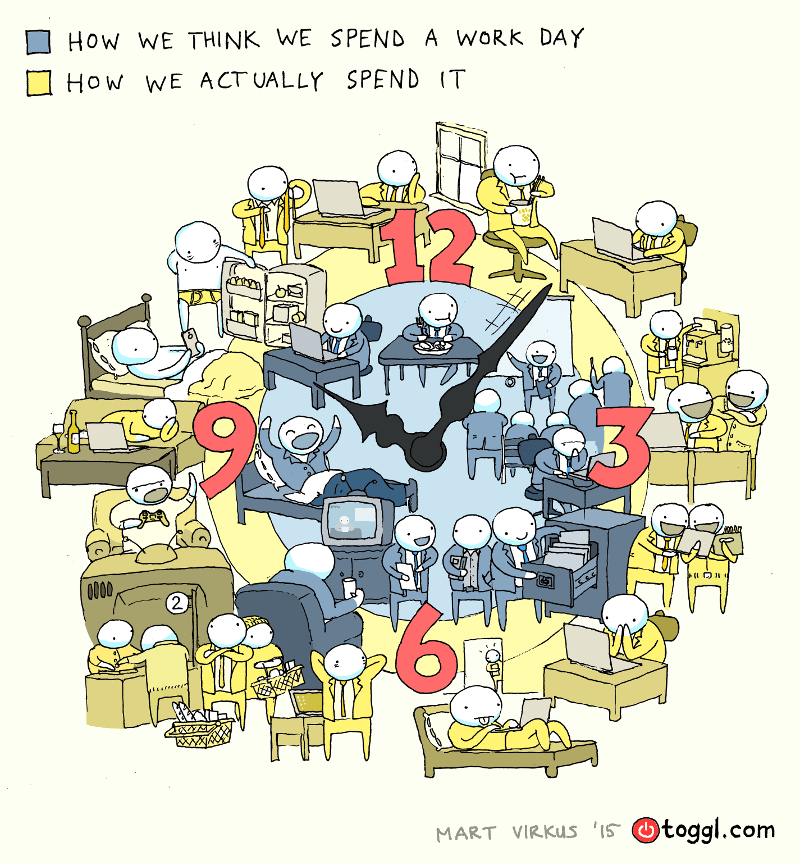15 Task Management Tips for Teams (Stay on track!)
This blog is reader-supported. When you purchase something through an affiliate link on this site, I may earn some coffee money. Thanks! Learn more.
Projects are made up of tasks. Lots of them. Staying on top of your tasks as a team is so important if you want to hit your project deadlines.
But keeping the whole team on track can be a challenge. I know, I’ve been there! As a project manager with over 20 years doing the job, it can be a struggle to make sure your own approach to time management is efficient, let alone feeling responsible for the task management of a whole team.
In this article you’ll learn how to manage tasks efficiently and how to improve your own task management skills and those of your team. Let’s keep everyone on track!
What is task management?
First, we should make sure we’re talking about the same thing.
Task management is the process of identifying, recording, doing and closing a task.
Tasks go through this basic life cycle:
- Identify the task
- Allocate the task to someone to be done
- Do the task
- Finish the task, which could involve completing the work as planned or could result in a different status such as cancelled or failed (in which case you’ll need a strategy for trying again or trying something new).
Task management vs project management
Task management refers to managing an individual task. You could do the task. So could anyone on your team. It’s one thing. Granted, they are probably managing 100 tasks right now, but each is an individual task. Task management looks at tasks as individual units of a bigger whole.
Project management is about getting the team to the end goal, with a finished, integrated end result as a deliverable.
For example, my project is to clean my office. The end result is a lovely sparkly office. The tasks include dusting, throwing out the rubbish, vacuuming and asking someone else to get out the giant spider that lives on the window.
In other words:
- The project has many parts.
- Tasks are the work required to deliver the overall goal.
- Project management is how you ensure all the tasks happen in a cohesive way to get to the end goal efficiently, and with the least encounters with spiders possible.
On the project, you’ll be doing the overall project management, and probably some doing of individual tasks too, using your task management skills. But managing your personal tasks and managing the tasks across the team are two different things.
Task management for teams is a skill that you are all going to have to get good at if you want your project to succeed. Here are 15 task management tips for effectively doing your work.
1. Use a task or action log
How do you manage tasks at work? For a while I used my brain as a task management app. I just remembered things.
As I had to remember more, and got older, that task management strategy stopped working!
You need a way of recording your tasks. You can use a notebook, Outlook or a
Get a task management app or use an Excel action log for a simpler version while you evaluate the products out there and find one that will suit your team.
There is no easy answer to that. Everyone works in different ways and each team will have different needs. You might need to manage 10,000 tasks and I only need to manage 10 at a time. Look for apps that will help you stay on top of your work, whatever that work might be, and track your time effectively. I recommend Crozdesk to help you find one that fits your team’s needs as they’ll create a free shortlist for you.
2. Prioritize tasks
You can’t do everything at the same time. Even if you have a big project team. You need a task management strategy for prioritizing the work.
Most project task management tools have a way to prioritize tasks and flag the important ones. You can do this with color, with categories or a priority status. It doesn’t matter how it happens, as long as the people doing the work understand where their focus should be first.
Common priority levels are:
- Urgent (must do today)
- Important (must do at some point but there’s no pressing deadline)
- For my manager (put these ones to the top of the list!)
- High priority, medium priority, low priority — you get to decide what those definitions mean.
Periodically, check the priorities and clear out tasks that are no longer top priority, if any still remain open.
3. Have a system to manage task allocation on the project
Tasks need to be done. Someone has to do them. Task allocation in project management links the person to the job, and often to the time they are going to need to do it.
You can allocate work to people in a number of ways. For example:
- There is a big list of tasks and individuals choose what they want to work on next. Some
Agile teams are set up this way, with team members having the flexibility to allocate tasks to themselves. - You add the task to your task management software and allocate it an owner at the point of typing it in. That task then appears in their project to do list.
- You chat in a team meeting and people volunteer for work, or are volunteered for a task.
There are probably other ways as well. It doesn’t ultimately matter how you go about scheduling tasks, or even if you have several different approaches depending the task and who may (or may not) be available. As long as you got some way of linking tasks to people and making sure they know what they have to do, you’re good.
A huge part of task management in the workplace, especially for employees and team leaders, is to make sure that you’ve got the right person to do the job. That spider I mentioned in my office earlier? Yeah, that task is not going to be me.
4. Categorize tasks
If you pick a task management app from the App Store, chances are it will organize your tasks in one big list.
That’s fine if you don’t have too many tasks. But when you get over 50 tasks, that uncategorized way of recording activities starts to become difficult to manage. It’s also difficult to manage larger tasks that have sub-tasks.
You need a task management method — a way of categorizing tasks logically so that you can group and filter them, and ideally the option to group tasks together.
One way of doing that is to bundle billable and non-billable hours, but any categorization method that works for you will help you keep track of the work. For example:
- Daily tasks vs monthly tasks
- Critical tasks that have to be done urgently
- Challenging tasks that need to be broken down into smaller segments before you can tackle them
- Project milestones, so you know when they are coming up and can plan backwards for the tasks that need to be done in advance
- Time limits: tasks that have to be completed within a certain time.
5. Make the workload transparent
There are lots of tasks. Make sure everyone can see them all, even if they aren’t responsible for them. You need visibility of what the team is doing to understand your own part in it.
Being able to see the work your colleagues are doing gives you context for your own actions as the project manager overall. It also helps you avoid feeling overwhelmed because priorities are clear.
6. Make time tracking easy
Your time is valuable. Tracking your time is important to manage efficiency. When you’ve got data that helps you understand what people are doing, you can make sure the workload is distributed fairly.
Time tracking needs to be easy, otherwise people won’t do it. Choose an app like Toggl Track that has real-time timers, a desktop app and integrations with other tools. It even has the option to add in manual time entries and allocate time from your calendar, if you aren’t a fan of real-time tracking.
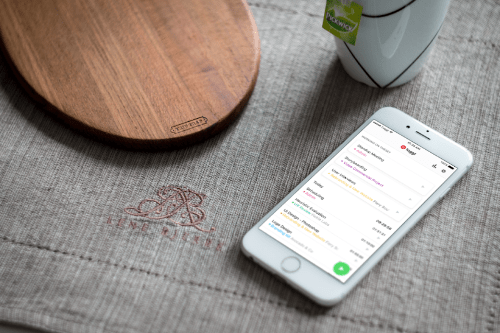
7. Understand task delivery dates
Not all tasks are big things that are going to end up on your project schedule. Many things that need to be done on projects are simple tasks as a result of a discussion in a meeting.
However, whether it’s a big or small task, it has to be done by a certain point. Because if it doesn’t need to be done, why are you doing it?
Allocate delivery dates — task completion dates — to work as you put it into your task management tool.
Make the dates transparent to everyone too. Call out people who don’t complete their tasks on time.
8. Understand ‘done’
What does ‘done’ look like?
You can’t mark a task as complete unless you know what ‘complete’ means.
When you create a task, think about how you will define when it is complete. Describe the task in a way that makes it easy to understand when it will be done. Make it transparent and understood. Ensure the person doing the work knows what the expected end state is.
If you don’t do this, you’ll have team members ticking off tasks that aren’t actually complete. For example, they may deliver a piece of the project, but not complete the handover documentation or create a training plan to go alongside it.
9. Have a way to communicate progress and problems
Whether you communicate through your task management app’s features, face to face, on the phone or some other way, you need to keep talking.
Tasks hit trouble. Sometimes you won’t be able to move work on without a chat.
You’re doing team task management. Ultimately, the success or failure of your project depends on your ability to work together. Make it easy for people to talk to each other, and to you, so that the work keeps going.
10. Think visually
Most task management apps give you lists. You can group lists, or color code them, but ultimately they are words on a page, in a list.
If you have people on the team who prefer to take in information in other formats — or even if you just want to try a different way of visualizing your workload — think about how else you could display the tasks.
For example, try a classic Kanban board where you move tasks from one column to another.
I think there’s a limitation with visual-based task management tools and that’s how much you can fit on the page. If it works for your team, great. If it’s not perfect, you can always use it for high level visualizations and keep the detail behind the scenes.
11. Have a way to reallocate tasks
Someone goes on holiday. You did a great project holiday handover, so you know what they are leaving behind. But how are you going to reallocate their work?
In some cases, it won’t be necessary. There won’t be anyone else who can do the work. Or there won’t be a need to complete the task faster. But in some cases you will have to reallocate the task to someone else if your original task owner is no longer available.
Think through how you are going to do this. Is it as easy as changing a name in your task management app? Or do you need to meet the new person, facilitate a handover and support them to do the work required?
12. Tidy the task list
Every so often — let’s say once a month — tidy up your task list.
There will be activities on there that are no longer required. Tasks that were completed but not ticked off as complete. Tasks that are really part of other tasks. Tasks that are obvious duplicates.
Clear out all of these so the team can focus on what’s really important. Encourage them to do housekeeping as well.
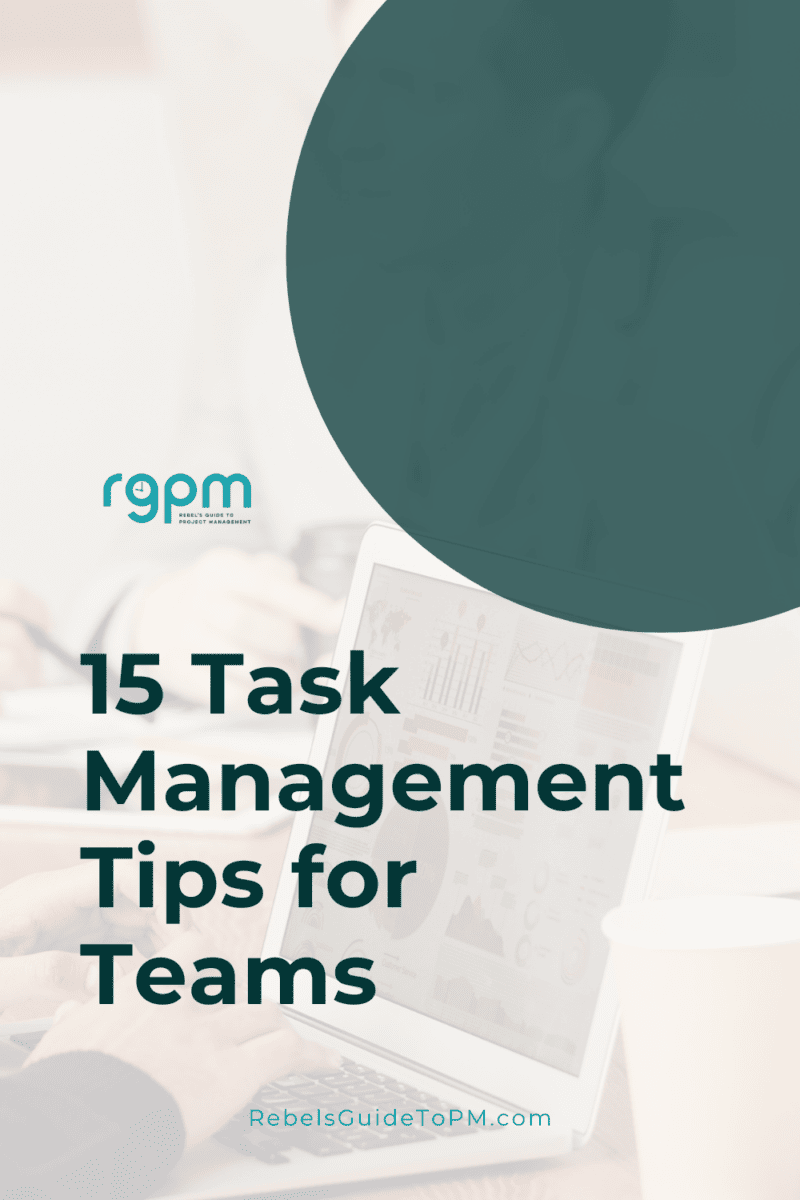
13. Make it easy to find files
I am actually not a great fan of linking files to tasks in software because the documents I use often change. I want people to have the right version, not one I uploaded to the app last week. If they seek out the right version on the shared drive, they’ll definitely have the latest copy.
However, there is one exception. If I am sharing something for someone to do that is already finalized, I will attach the document. For example, I’ll attach the final copy for a marketing leaflet to the task that says ‘produce marketing leaflet’ and then allocate it to the marketing manager on the team.
Then I know they have the exact version I want them to use for the task.
Depending on what you’re linking to, add files. For example, if you are adding a flow diagram for a process that needs to be created,
Where it makes sense to do so, add files into your task management software so your colleagues have the information they need to complete the work. Where files may change regularly or be updated, think twice about whether it’s useful to share the current version with them via the tool.
14. Use task reminders and notifications
Set up task reminders and notifications to help you all get your tasks done. This is especially helpful if you are creating tasks that don’t need to be completed for some time but are already on your list now.
I sometimes find that I’m looking at a task so often it becomes part of the background. As it’s not due yet, I’ll see it — and yet not really see it — and then suddenly it becomes urgent. Task reminders can help prompt you when to start work, or give you a countdown to a task’s due date.
Use your task management tools to set up task reminders for you, or if you don’t have that feature, or want a back up option, create reminders in your calendar too.
Notifications work by alerting you when there’s a change on a task, such as someone updating it, adding a comment etc.
15. Create a culture where it’s OK to ask for help
So you can’t do your project task? You should be able to ask for help. Whether you don’t have time, or the skills, or the connections to get the work done, help is out there, and many of your colleagues will get a sense of satisfaction from helping.
You just have to ask for it.
However, if your team mates are horrible people and there’s a blame culture for anyone who even looks like they might not know what they are doing, then you aren’t going to ask for help.
As a project leader, your job is to make a comfortable culture where asking for help is supported, encouraged, and even expected.
Just make sure that if someone asks, the rest of the team has a positive attitude about pitching in to help.
Learning time management skills is an important part of being able to operate efficiently in a team, and your preferences and the tools you use will change over time.
Thanks to our sponsor, Toggl Track, for making it possible to bring you this article on task management tips. Toggl Track gives you simple time tracking, powerful reports and team management features.
Access the Resource Library here and I’ll message you back a link where you can download the templates. Plus you’ll gain access to an Action Log that you can begin to use immediately.