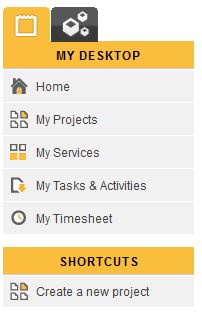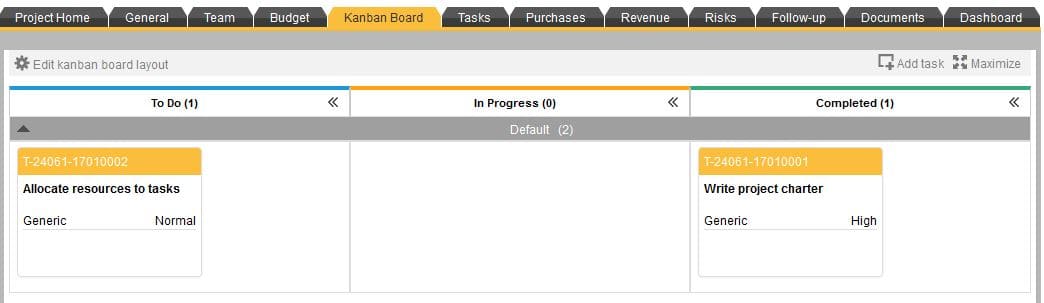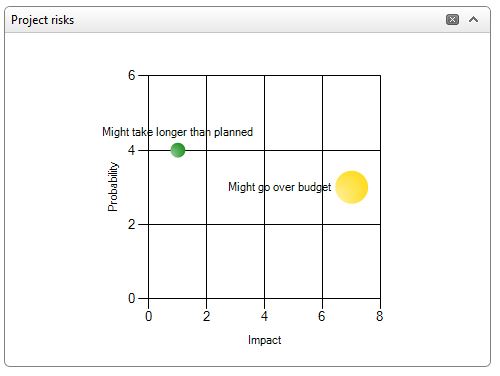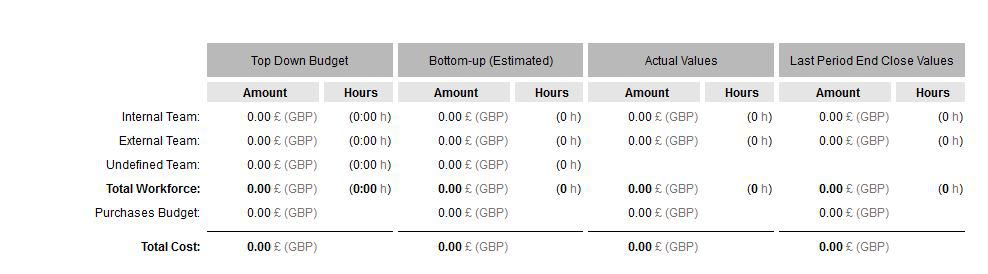Software Review: ITM Platform
Read our review guidelines.
General Information
Name: ITM Platform v1.5.0*
Vendor: IT Governance and Management, S.L.
Hosting options: Cloud-based solution.
Cost and plans: They tell me it averages at about $18 per user per month.
Languages: Spanish, English, Portuguese
Currency: Not sure. I think USD, Euro and GBP.
Overall Impressions of ITM Platform
I do quite a few project management software reviews; ITM Platform is up there in terms of the maturity of tools.
It supports ‘traditional’ and
Logging In: The Homepage
When you log in you see the My Desktop tab. This shows you everything to do with your daily activities: your assigned tasks, timesheets and your projects.
The other tab (not pictured) is ‘Management’ and that gives you access to the portfolio view of all your projects and reporting.
Your personal dashboard has a Kanban layout at the top for current tasks. You can manage your tasks through dragging and dropping. It’s not the task list layout I prefer but it does the job and it’s easy.
Your homepage also has a message section that shares what’s going on within your projects – you can filter messages by project too, which is helpful if you have blocked out time just to work on one thing.
Setting Up Projects
Creating a new project is straightforward, but not speedy. You can copy from an existing project, create a Kanban-managed project or choose a Classic project type i.e. one with a Gantt chart. Give your project a code and a name. Then add basic information like approved status, start date, stage and type/category. You can also add business goals (you’ll have to add you own goals behind the scenes – more on customisation later).
There are quite a few fields to complete. You obviously don’t have to use them all but the quality of your dashboards and reporting is only ever going to be as good as the data you input, so it’s in your interest to make sure projects are set up accurately.
You can set up projects as ‘Classic’ (i.e. managed by a Gantt chart) or ‘Kanban’, so it’s flexible. Once you choose a project you see the project dashboard, messages and the team board. You can import from Microsoft Project plans too which saves you a job if you are migrating to a new platform. It will import dependencies and percent complete but not resource names, and you can’t export it out again.
You create a task and save it, but the screen that shows afterwards is still the task page, with a message at the bottom saying the task had been saved. It would be more helpful to default back to the task list as I had to click to go back to the task list and then ‘add new task’ again. It’s not super slick if you have a lot of tasks to add.
The Gantt is very flexible and does everything I’d use in MS Project like indenting tasks, linking and dependencies, adding a baseline, changing the timeline displayed. You can hide the Gantt and work from the columns only if that is easier, and adding and removing columns is simple – right click and go.
The only downside here is that the dates do not display in UK format but I understand this is on their To Do list for future developments.
Adding Resources
Allocating resources to tasks is done in a grid. It doesn’t feel familiar or intuitive but it’s easier than it looks!
You can also have resources who don’t have access to the system, like someone from the Press Office who won’t ever log in but you want to allocate a task to. The good news is that you don’t have to pay licence fees for these people.
Resources don’t have to be humans – you can create any type of resource so useful if you have equipment that you need to book out or share across projects.
Managing Project Risks
You can manage risks in ITM Platform. From the Risks tab, create a new risk. Add all the normal risk information and the name of a risk manager. Once the risk is saved you can then go back and attach documents if there’s anything pertinent to add.
Again, once you create a risk it doesn’t take you to a page where you can add another or see the impact of the risk you have just added. I have to click back and then into Create Risk again to add a new one.
The risks then pull through on to your project dashboard where they display in a chart. I often create these risk impact and influence charts in PowerPoint so this would save me a job if I can screenshot or export something that does it for me.
I couldn’t see how to add issues or changes. This makes having Risks alone a bit pointless as you’d have to manage Issues outside of ITM Platform if the risk materialised.
Checking Project Status
The Project Follow Up section is really for recording status – you could probably ditch weekly project reporting if you did this consistently.
What I like about filling in this section is that it does some analysis for you that gives you an impartial assessment based on your actuals and baseline, so you can sense check that you really are reporting the status accurately (or your department manager can check).
Notifications
The default notifications are pretty basic. When I assign myself to a project the message I get is ‘Elizabeth, you are part of project xxx’. It doesn’t say I have been ‘assigned’ or my PM has joined me to the team or anything.
I didn’t investigate how to customise this message but given the other things that you can customise it is possibly in the settings somewhere. There’s nothing wrong with it, but you could change the language to be a bit more on brand for your company culture.
There are also notifications generated automatically at task level too.
You can set the notifications or turn them off as you prefer, both at individual level and company level – handy if you don’t want to spam your team with automated mails.
Look and Feel
The first time you login you get an automated guided tour. Normally I find these things quite annoying but this one was good (nicer than the Slackbot talking me through Slack! It does integrate with Slack though.)
The interface is very clean. The tables are flexible, you can move the columns around and filter, so any view that displays as a table is pretty flexible. If you can’t see what you want on the screen you can create a custom report which pulls out data into a spreadsheet format.
Using the Portfolio View
As a project manager you can see all your projects. You’ll see the status, priority, budget and the kind of project it is. It’s a high level personal dashboard for your projects.
If you have programme office access, you’ll see all the company’s projects here and you can drill into the detail too. For example, you can see how budget is split by business goals – this is a great feature because you can check all your projects are aligned to the corporate strategic goals.
Budgeting and Tracking Time
Not all PM tools have budget features but this one does. It allows you to put costs in per team member.
The top down budget is calculated from direct input: you add in your figures from the business case.
The bottom up budget is built upwards from the estimates you put in. You can then directly compare with actual values. You can track external costs too, it isn’t just people costs.
It does have timesheets based on the tasks assigned to yourself. I confess to not spending much time looking at time tracking, but the functionality is there if it is important to you.
Customisation
You’re going to get the most value out of ITM Platform if you have someone managing the tool behind the scenes.
That could be your PMO or someone else in the team dedicated to setting up and managing the tool the value of this is that you can create custom fields that mean something to you. For example, you can create a RAG status section, or create project fields that can categorise your projects in a way that add extra information to your stakeholders or PMO team, above and beyond what comes out of the box.
Getting Help
The product was primarily developed in Spanish – the company is based in Madrid – but there is an English help section with quick start guides. I can see that the product is regularly updated from the version log that explains what is in each release.
There is also a demo environment so you can see how “GlobalCorp360” has set up their projects in the system. It gives you an idea of how roles work and what the tools look like when you’ve got data in there – helpful if you want to check out a feature without spending hours entering data to see what it will look like.
Some of the translations from the original Spanish software interface aren’t perfect but you can live with them (or customise and change where you can).
Collaboration
You can share documents although it doesn’t do version control at the moment (I believe this is coming during 2017).
While you can allocate a project to a strategic goal there isn’t a mature way of managing project benefits. I don’t think that’s unusual but you probably could build a custom field and pull a specific custom report to get more details on benefits if you wanted to.
My Summary Review of ITM Platform
I didn’t expect to be impressed. The website didn’t jump out at me as being anything special or different from other tools but having had a good look around I am very pleased with it! There are far more features here than in solutions such as Teamwork Projects (that has its plus points too, but it is limited in comparison).
It’s perfect for managing lots of projects or initiatives and the combination of Kanban boards and Gantt views makes it very flexible for organisations doing a bit of both.
The tool is over-featured if you just want a simple interface for managing projects. If you aren’t going to use the programme and portfolio views, the strategic overviews and the team-wide dashboards then you won’t get all the benefits.
There’s a lot going on here and it’s really functional. However, it’s only as good as the set up and data entered in, so you’ll need support and a plan to get it implemented and configured for use.
In summary, PMO-supported project management departments will get a lot of value from ITM Platform.
Right to Reply
I shared this article with the team at ITM Platform and this is what they had to say:
“I wonder whether the English help section you have browsed is the full one? There’s a bit more than the quick guides. In general, while it’s true that we are a Spanish company we make a very important effort to create all our content in English as well -from the blog posts and Help Center article to all product details.
The message you mention can be customized.
For information, the redesigned build that will be launched in September 2017, and the issue with the lack of redirection to list pages will be fixed.”