How to Improve User Adoption of SharePoint for Project Management
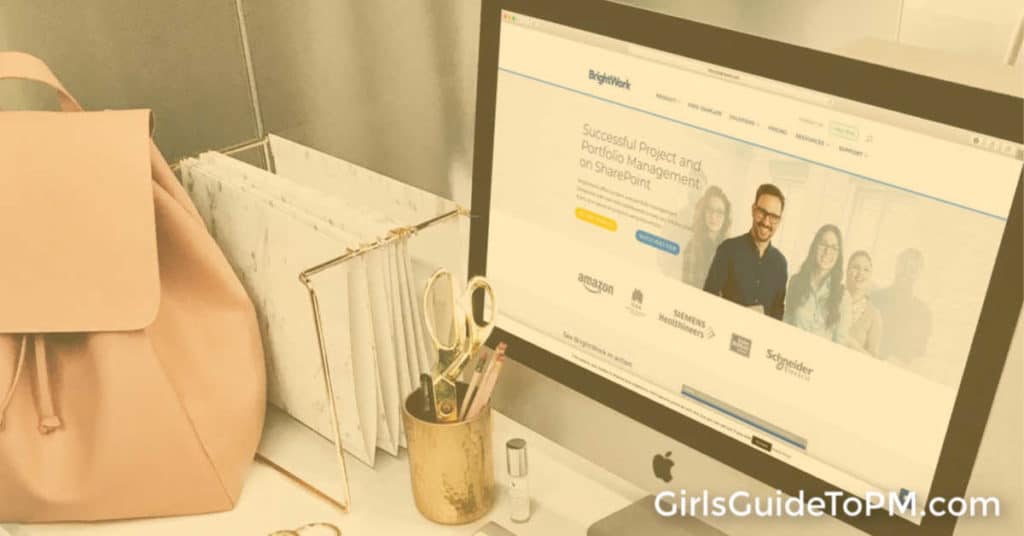
I am delighted to be working with BrightWork to bring you this article by Micheal Clesham. Read on to find out how to get your free SharePoint project management template.
A good craftsman never blames his tools, as the old saying goes. Yet I’m guessing the Sistine Chapel wasn’t painted with crayons or Venus de Milo created with rubber chisels! Despite the best planning and intentions, the tools we use to realize our vision, very often dictate the success of our efforts.
Picking the right tool is one of the biggest challenges that project managers face, especially in a new or renewed project. With an abundance of different tools and approaches, it is easy to be overwhelmed.
In this article, we are going to discuss why you should be using SharePoint for project management and how you can start by using the BrightWork project management template. Finally, we’ll show you how to encourage user adoption with a detailed 3 step plan.
Your project management tool should strike a balance between consistency but also the flexibility to adapt to projects with varying needs. It also needs to cater to team members who work best under different conditions.
Some need close monitoring while others prefer self-direction. Your tool should be easy, intuitive and implemented into your process in as short a time as possible.
Microsoft SharePoint can meet these challenges and is the preferred platform for many project management teams. It is also a tool that you probably already have access to in your organization.
How to Leverage SharePoint for Project Management?
It is too easy for project managers to be tempted by single tools such as Word or Excel for project management and in doing so, they lose out on the SharePoint’s collaborative features.
SharePoint has a number of features that facilitate collaboration in a secure environment including:
- Document management and sharing
- Intranet portals
- A newsfeed
- Wikis and forums
- Knowledge management.
The problem is that SharePoint doesn’t look like a project management tool out of the box. Building a project site from scratch on SharePoint requires time and a little help from a SharePoint admin. Project management templates overcome these challenges and can also provide you with the approach you need to convert and encourage user adoption.
The BrightWork Free Template is a simple and intuitive tool that works on SharePoint 2010/2013/2016/2019. Using the template on SharePoint enables project managers to apply a standard approach while allowing teams to collaborate easily.
By bringing all project data into one place, you improve visibility of the overall effort.
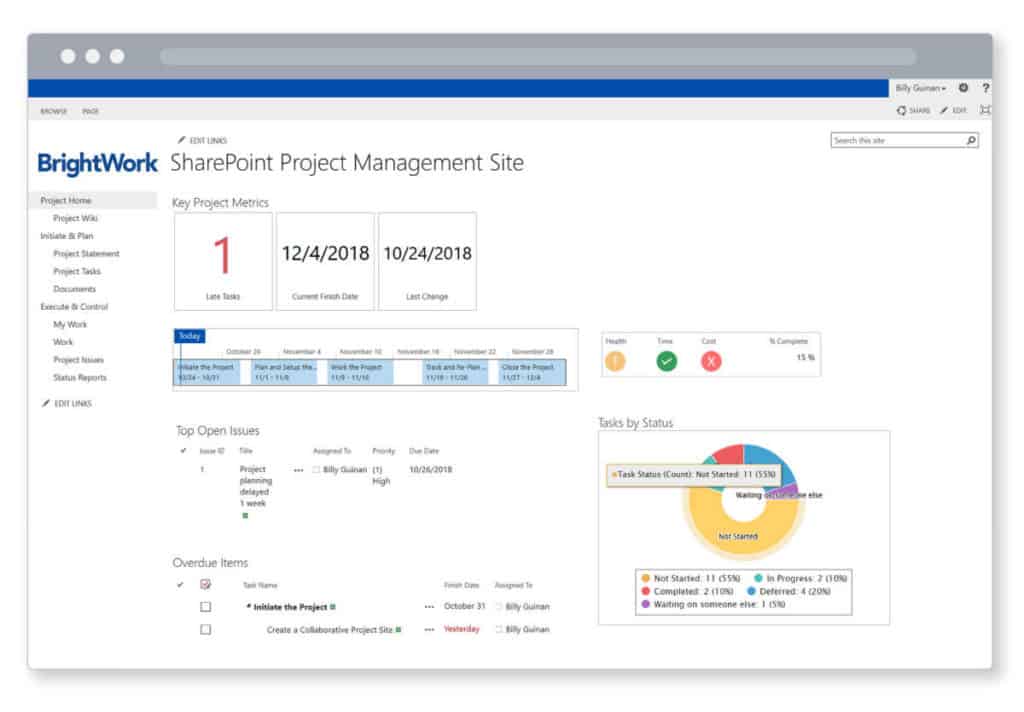
The Free Template ships with a pre-planned project site, reports, and metric tiles. The Free Template is modeled to enable you to follow a simple 5 step approach to project management:
1. Initiate the Project
2. Plan and Setup the Project
3. Work the Project
4. Track and re-plan the project
5. Close the Project
Using the template means you don’t waste any time building a project site in SharePoint or trying to find someone to do it for you. All you need to do is download and install the template, and deploy a pre-configured project site — all in less than five minutes, with no coding required.
The template uses SharePoint features, such as lists and web parts to provide a fully functioning project management site.
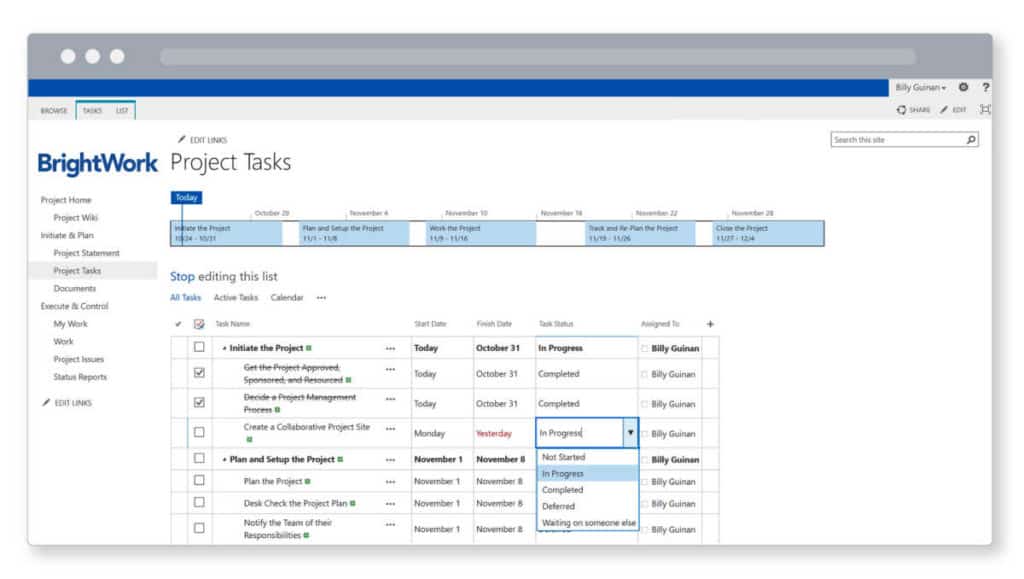
SharePoint datasheet views, like an Excel spreadsheet, consist of headings, rows, and columns (but with added flexibility) are moulded to tackle common project management challenges such as:
Tasks: Add tasks and subtasks easily to create the project timeline and standardize your approach across all team members.
Document Management: Used to create a single repository for all project documents. Users can upload, download, delete, and rename the documents ensuring your team are acting as one and nothing falls through the cracks.
Issues: Used to track and manage issues.
Putting Plans into Practice
So you want to use SharePoint to manage your projects? Great! What next?
Initiating change in project management structures can be a daunting task and a project in itself. Change is at the very heart of project management and yet it is something is met with resistance. Team members worry for the security of their job or fear that they will not be able to adapt and learn to new processes.
To successfully implement change you must consider the following elements:
- Making a clear case for the change
- Stakeholder analysis and engagement
- Strong leadership, both from the project manager and senior leadership
- Effective communication about the change
- Relevant training and upskilling
- Working with internal role models or early adopters of the change to help win more support.
If you feel you are ready to start using SharePoint and the 5-step approach outlined above, then there is no better plan of action than to simply dive straight in! Practice is crucial to project management and even better when combined with a plan and intent.
In order to get internal commitment, you need a
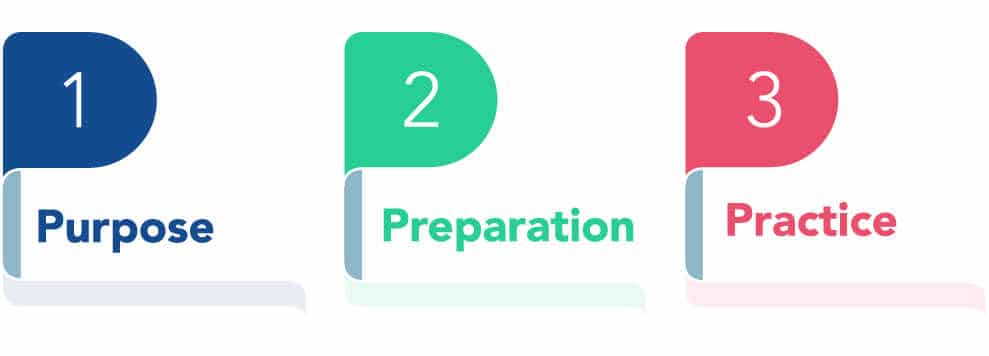
1. Purpose
First you need to build a clear vision for why you want to move towards SharePoint for Project Management. It is important to Build a Case for Change, outlining the reasons and benefits of how the free SharePoint Template will help.
It’s important that this process involves the whole team and is collaborative and inclusive. By connecting the individuals into the ‘Why’ behind the change, you inspire behavior changes.
Gather inputs from your team and identify what stakeholders need to be engaged.
Finally, Tell the story of where you want to go. By collating all inputs and sharing your vision, you can effectively:
- Outline the benefits of SharePoint for Project Management
- Introduce the BrightWork Free Template as a starting point
- Set out a plan for the change
- Update your plan as you proceed.
2. Preparation
Download and install the BrightWork Free Template in your SharePoint environment so you can set up a project site. Each team member should have a site collection to use the template in their own environment.
Then, you can then run a series of training sessions with the team based on the five steps of collaborative management (mentioned above). Try dedicating an hour long session to each step and share notes to help everyone prepare.
Armed with this new information, you can collaboratively plan a mock project together and work through each phase to generate a plan. This exercise allows you to resolve any issues or reservations about your new approach.
3. Practice
The doer alone learneth.
Friedrich Wilhelm Nietzsche, Philosopher (1844-1900)
Getting stuck in and using the BrightWork Free Template approach is your next and most valuable step. Maintain regular meetings with your team and carry out a post-mortem to reflect on your learnings.
Based on your learnings, document all Lessons Learned and revise your approach for the next project.
Implementing Change that Sticks
Making the step to change existing project management structures is not a step to be taken lightly but can yield tremendous reward. As we discussed, it’s not as simple as presenting a new tool, completing some assigned tasks and expecting team members to embrace the end solution. One must manage the people side of the change to secure buy-in.
The beauty of SharePoint is that it is non-restrictive and can cater for and adapt to what is already working for you. It is tried and tested by over 40,000 project managers and won’t dictate your approach but merely start you on the right foot.
Download the Free Project Management Template today at Brightwork.com
About the author: Micheal Clesham is an inbound marketing executive at BrightWork.
