Backlog Review (Nulab)
Read our review guidelines.
Backlog (from Nulab) is a project management tool for prioritising and tracking work.
Backlog Software Review: Overview
- Name: Backlog
Vendor: Nulab - Languages: English or Japanese
- Hosting options: Online and enterprise version which is self-hosted
Backlog Pricing & Free Trial
There’s a full free trial for 30 days, and a free plan (1 project, 10 users, plenty to give it a test drive).
There is no per user pricing (hurrah!). If you want Gantt charts, you’ll need to pay around $83 per month for unlimited users. There is a cheaper plan at $35 per month without Gantt charts and a more expensive plan with more storage.
First Impressions
First off, this is not just backlog software – in other words, you won’t only be using it for managing the product backlog for
Backlog is an easy tool to get started with. I got the app on my iPad and I was quickly able to start using it.
The dashboard looks tidy and is easy to navigate.
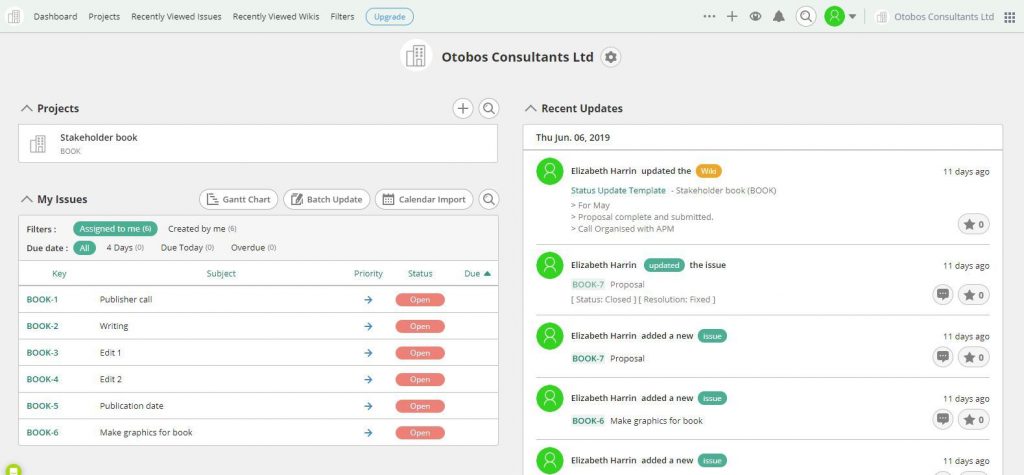
However, two things threw me off balance at the beginning. You have to create a key for your project — the sample project I created was about writing my next book, so I chose BOOK.
Now all my activities are prefaced with BOOK. It would have been better to use something that would help colleagues track and manage the project, a reference number or department code. So think about that as you create keys.
Second, you can’t create tasks, only ‘issues’. You can get round this as ‘task’ is a type of issue – so don’t worry unduly about it. You just have to get used to the vocab, which is easy enough to do, especially in technical teams where you probably talk a lot about ‘issues’ anyway.
How to Create a Project in Backlog
Open up the Backlog software app. From the dashboard, hit the plus sign to create a new project, and fill in the fields.
Easy!
Adding Tasks in Backlog
Add an issue, then choose Task as the type of issue. The other types are Bugs, Requests or Other.
Fill in the details — it’s very easy — and click Add to create the task. You don’t have to fill in every box.
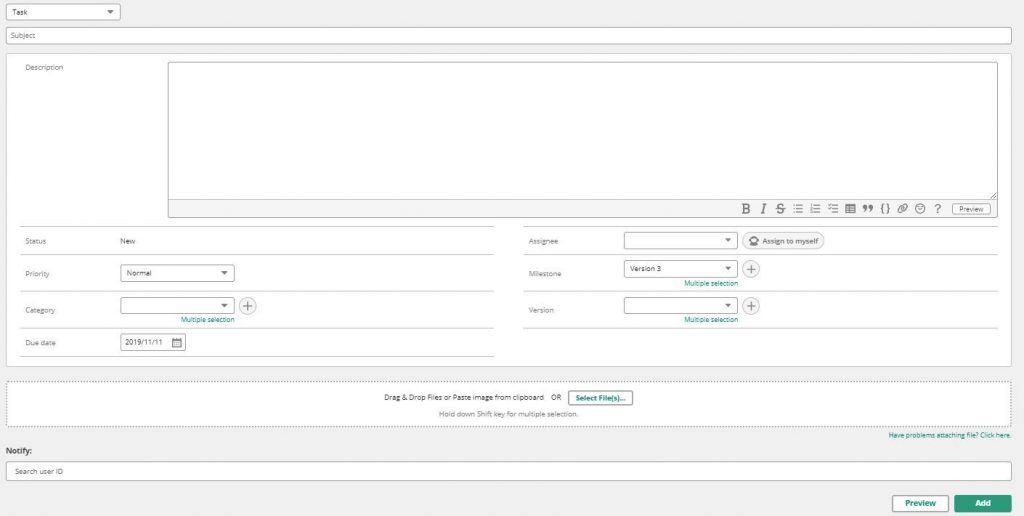
I love the ability to batch update, although I don’t love that it opens in a new window. I was only a few clicks into updating my plan and I already had four windows open.
You can attach files to tasks and notify users that tasks have been added.
There are lots of options for categorizing tasks and issues, such as setting the priority level. If you are using Backlog to manage your actual
Milestones
You can also create milestones in Backlog. Oftentimes when I do a software review, the option to create milestones isn’t there in the tool, so it’s great that Backlog has milestones clearly available.
Do that at the same time as creating an issue. Then link the issue (and any other issues) to the milestone.
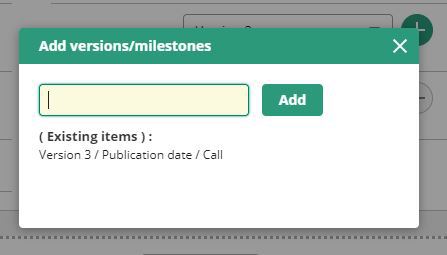
From the Project Settings you can add a date to a milestone to help you set dates for the end of a phase, for example, the release of a new iteration of your software.
Gantt Charts in Backlog
This Backlog review wouldn’t be complete without a look at what Gantt chart functionality is available in the tool.
The Gantt chart feature is basic. As you’d expect from a project management and task tracking tool, if you set a start and due date for the task, the activity appears on the Gantt chart. This is useful for displaying work visually, so you can see where you have a lot of work on at the same time.
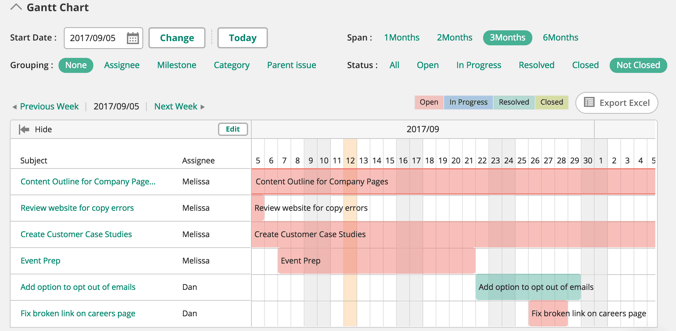
However, you can’t add task dependencies (beyond manually setting the dates). You can’t add task groupings and roll up tasks like you can in MS Project and other tools.
This view is a good basic overview of your project, but it isn’t an advanced Gantt chart, if you are used to managing projects with Gantt charts.
Reporting and Budgeting
There are no formal reports that you can run from within the Backlog app itself, so you can’t see resource allocation at a glance.
Backlog is not designed to hold costing information, so you can’t add costs to a task, or to a resource. However, if that was important to you, you could add files with the financial information so at least everything was in the same project workspace.
In my experience, most project managers don’t put financial information into their project tools. Financial information is often seen only as nice to have, with project teams managing the budget outside of their project management and collaboration software.
Using the Wiki
Backlog started life as a tool for software developers, and it shows. Both the language of ‘issues’ and their resolution, and having a built in wiki, are signs that Backlog’s roots are in IT communities.
And this is great news for project managers! Oftentimes, features that start out as “IT” make it into the mainstream, and we all benefit.
Who doesn’t want a wiki for their project? I remember the days when I had to get our IT helpdesk to create a WordPress installation for me to have a project wiki. It is so much easier when the tool you use all the time for managing your activity has a wiki built in.
The Backlog wiki is easy to use. I quickly created a template from my iPad to use as a monthly status report.
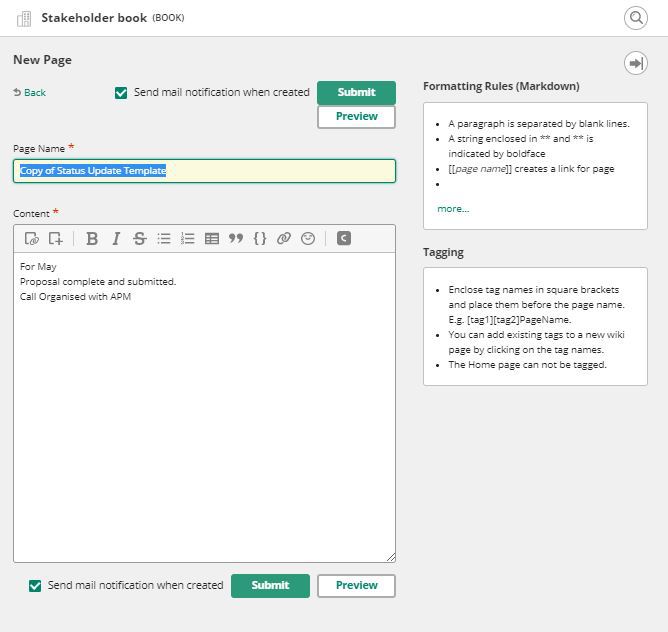
Every time I want to create a report, I can copy the template, change the page name and edit the text to reflect progress this month. Easy.
File Sharing
Backlog comes with a file sharing and storage area, which is very useful. You can also connect to the shared Backlog folder directly,
In the screenshot below you can see I haven’t loaded any files, but it’s useful to see what search options there are to find your files again.
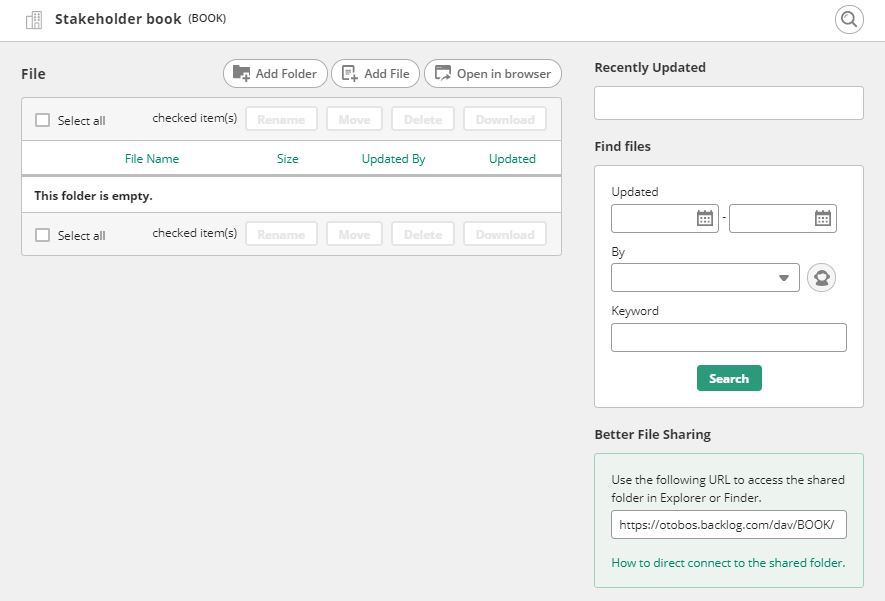
I love that you can create folders. Too often, file sharing in project management tools gets messy because files are dumped anywhere and you can’t find them again.
While I didn’t thoroughly test the file search capability (mainly because I didn’t think you’d get that much value from me uploading 100 files just to search for them), I have it on good authority that the search is good!
Just remember to name your files something sensible that you would search for again, and use folders, to give yourself and the software a fighting chance of being able to find them quickly.
Backlog Online: the Mobile App
The Backlog mobile app gives you a lot of functionality. It’s easy to use and would let you carry on working even when you’re on the road.
In Summary
Backlog is a project management software that would easily suit developers, IT teams, software and digital teams,
If you work in a different setting, you would still be able to get great value out of the software, and the company website has case studies from a number of industries including retail, logistics, financial services and others, so it definitely translates to other industries.
However, Backlog’s limited planning functionality doesn’t make it suitable for very large or complex projects. As someone who works mainly on complex projects with multiple dependencies across the business, I found the Gantt chart too limited to be of much use.
However, if you use milestones and Gantt charts together you can get a quick visual reflection of progress which will be plenty good enough for many teams.
Backlog has lots of feature that will suit teams working together for any length of time, such as file sharing and the brilliant wiki functionality. The dashboard is very clear. It’s a good option if collaboration is something your team is struggling with, because the learning curve is small.
The transparency element is great — it’s easy to see who is responsible for what, and with no limit on users (for the middle and top plans, which are still very cost-effective for corporate project management tools), everyone can have access.
Overall, the usability of will mean your colleagues won’t mind using it, which in turn should help with collaboration and communication across the teams.
This is a review of the product using my laptop and Chrome browser, and my iPad with Safari, in June 2019. Last updated (small edits only) November 2025.
