5 Easy Ways to Keep Tasks Out of Your Inbox
This blog is reader-supported. When you purchase something through an affiliate link on this site, I may earn some coffee money. Thanks! Learn more.
Are you guilty of using your email inbox as a To Do list? You get sent a message that needs actioning, but right now you’ve got to dash to a meeting or deal with a query. And the email sits there until you decide to have an inbox clear out and realize you should have done something with it.
So how do you manage all the tasks? In this article I’ll share some of the ways I keep action items out of my inbox.
I asked some colleagues how they manage tasks without using their inbox for task management, and they said: “Put them in Microsoft Project.”
The thing is, I don’t want to use a fully featured project management tool for all the small things. It’s too much overhead to create a task on my Gantt chart that says ‘Proofread document from Legal team’. Some of the tasks I want to keep track of might not be directly related to my project.
Plus, for what you are tracking, a full on project management solution might be an expensive option.
Here are 5 free options for staying on top of your email management so you can not use your inbox as a To Do list and keep tasks out of your mail.
1. Use a spreadsheet
Yes, it’s old school. There are plenty of fancy apps and task management tools that sync to all your devices. But task tracking on a spreadsheet really works.
Set up a spreadsheet with columns for the task number, date, description, owner, updates and a status (open, closed, on hold, cancelled etc). Streamline your inbox emails by copying tasks out of emails and paste them into the spreadsheet. Then delete the message from your email program.
Tip: Add the action items from your meeting minutes and other notes so that all your To Dos are in the same place.
This gives you a simple spreadsheet that acts as your task manager and To Do list. You can filter by person responsible, date, status, priority level or whatever you set up.
While I love my spreadsheet (and you can get a free copy of my action log template), I’m the first to say it’s limited. Apps like Sendtask provide a greater degree of structure and organization for your task list. You are never going to get Excel to send you a reminder when a task is due or integrate with Slack.
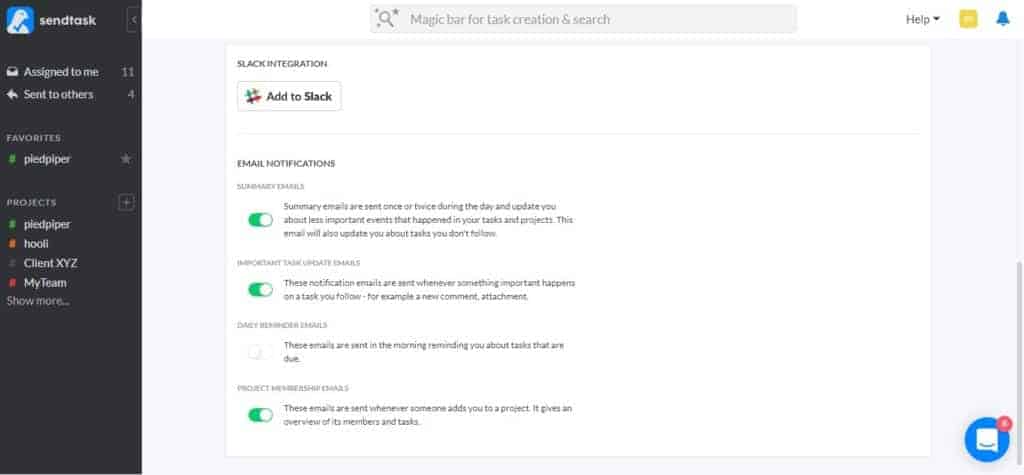
I don’t let anyone else in my team update my spreadsheet. Occasionally, I will send out the file and ask people to email it back with their changes highlighted, but I will manually make those updates in the master file.
This is a major duplication of work, especially when there are dozens of tasks. It would be far better if I could get other people to update their own task progress directly somehow, without disturbing the integrity or history of the spreadsheet.
I think apps do this more effectively than task tracking in a spreadsheet, and yet I still rely on my trusty Excel files for some straightforward projects! It’s far better than an overflowing inbox.
2. Use Chrome/Gmail extensions for email organization
There are (free) plugins and extensions for Chrome and Gmail that upgrade your webmail to email management software. These can create a list of tasks, convert an email into a To Do item in a
If you want to move items out of your inbox and into task folders, there are extensions that will help.
However, this idea only works if you use Gmail as the backend email system for your company, which many people do not. I use Microsoft Outlook, and before that, Lotus Notes. Both of which I personally prefer to Gmail.
If you do use Gmail, take a look at the kind of browser extensions you can get. There are a lot. I don’t use Gmail as my email client so I’m not in a position to recommend any of them, but as they are free you can pick one to try, see how you get on with it and then switch to something else if it doesn’t work for you.
3. Use a notebook
Let’s go really old school! (And this is another To Do list management tool I use.)
I record the simple tasks in my notebook. It keeps individual tasks in front of me all day, as I have the notebook open. I use a notebook to record discrete, one-off tasks that are top of mind. If it’s a long task, I plan time for it, put it in the action log or add it to a project plan.
Copy what you need to do from your email, then move the email out of your inbox.
Pro tip for notebook users: Write your To Do list in the back of your book. Use the last page. Add new things to the bottom, and when it gets too messy, tear out the page and use the next last page for a clean list.
I find that if I write my To Do list inside the book, and then take minutes, draw diagrams, scribble things to remember and whatever, within a day or so my To Do list is lost. I’m constantly turning pages back and forth to see what’s on it. When it’s at the back of my book, I can flick to it easily and quickly see how much more there is to do.
I like to get my notebooks from Paperchase. There is a branch at Victoria Station and I think it’s good to go into meetings with a smart notebook, but any notebook provided by your company’s stationery office will do.
4. Use Sendtask for email management
Sendtask is an app I have discovered recently. It’s still in beta (just like it was as of December 2017 when I first looked at the tool), and that means it is FREE to use!
What I like about Sendtask as task management software is that your colleagues don’t have to register for an account. It makes it really easy to use with suppliers or other third parties – the easier we can make it for other people, the more likely they are to get onboard with it.
This is especially useful for short-term projects when you only need to involve someone for little while. Who wants to have to create a user account for one or two tasks?
As the tool is still in beta testing, it doesn’t have huge amounts of features, but frankly, you don’t need them. It has handy features like you can add comments and attachments to a task, follow tasks you are interested in, set reminders and tag tasks to stay organized. That’s about all I’d want to do anyway.
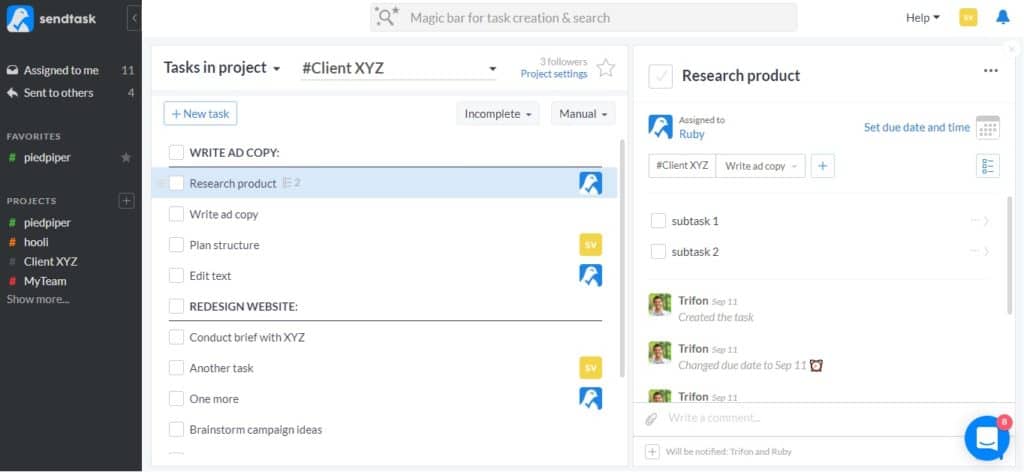
5. Use email…smartly
OK, if you have to use email to manage tasks, here are some email management tips and tricks to help with your personal productivity.
- Set up email folders so that you have somewhere to move your emails to once they are actioned.
- Book time in your diary each week for email management. Use the time to clear out and file emails that don’t need to be in your inbox.
- If you prefer, have a folder called ‘For Action’ or ‘Tasks’ and move emails that require action into there. I don’t do this because I know I would never look in the folder!
- Try to only touch an email once: either file it, delete it or take action right now on it.
- Don’t be afraid to delete! Often you only need to keep the most recent email in a chain, as the whole conversation is copied at the bottom. Unless your thread splits off and two (or more) separate conversations ensue, delete all the others. Just watch for messages with attachments and make sure these are saved before you delete them.
Microsoft Outlook can surface potential actions from your inbox with the ‘Daily digest’. Sometimes I don’t think the insights are very helpful, but other times I appreciate the nudge. Even though I’m still not keen on Cortana reading my emails!
I have around 100 emails in my inbox at any one time. One of my email management strategies is to frequently try to get this number down with chunks of time dedicated to periods of email clear up.
I don’t like using my inbox as a To Do list, but it has become a de facto one over time, especially with items where I am copied in and someone in my team is tasked with doing something. I want to check that it has been done, so I leave it in my inbox until I can follow up.
This works for me because my inbox only scrolls to about two screens. If I end up with more messages than my email management “system” can cope with. Reading and responding to messages is one of my biggest time sinks anyway so the easier I can make it, the better!
Making emails work as part of your To Do list
Much that’s written about task management assumes you can easily migrate away from your inbox email and get everyone on the same tool. In my experience, that is extremely difficult to do, especially in teams where there is no project management culture, or where you are working cross-departments with colleagues who don’t have access to the same tools as you.
Email is a business tool, a collaboration tool, and it’s hard to get away from — and many people don’t want to. That’s why you need a way of making your inbox work for you instead of dragging you down. Email doesn’t have to be a waste of time, if you handle it correctly.
Whether you a managing projects or just trying to get your day job done, it’s important to have a system for dealing with tasks on email that works for you. Hopefully these suggestions will get you started on an email management approach that fits seamlessly into your working day and avoids email overload.
Read next
- Task management for teams: 15 tips for staying on track
- And for when you don’t want to do the task yourself but you are ready to hand it off to a colleague, read my guide to how to delegate tasks.
This article was sponsored by Sendtask, but all opinions are my own. A version of this article first appeared in 2018.
